How to Batch Process and Enhance Hundreds of Photos Automatically
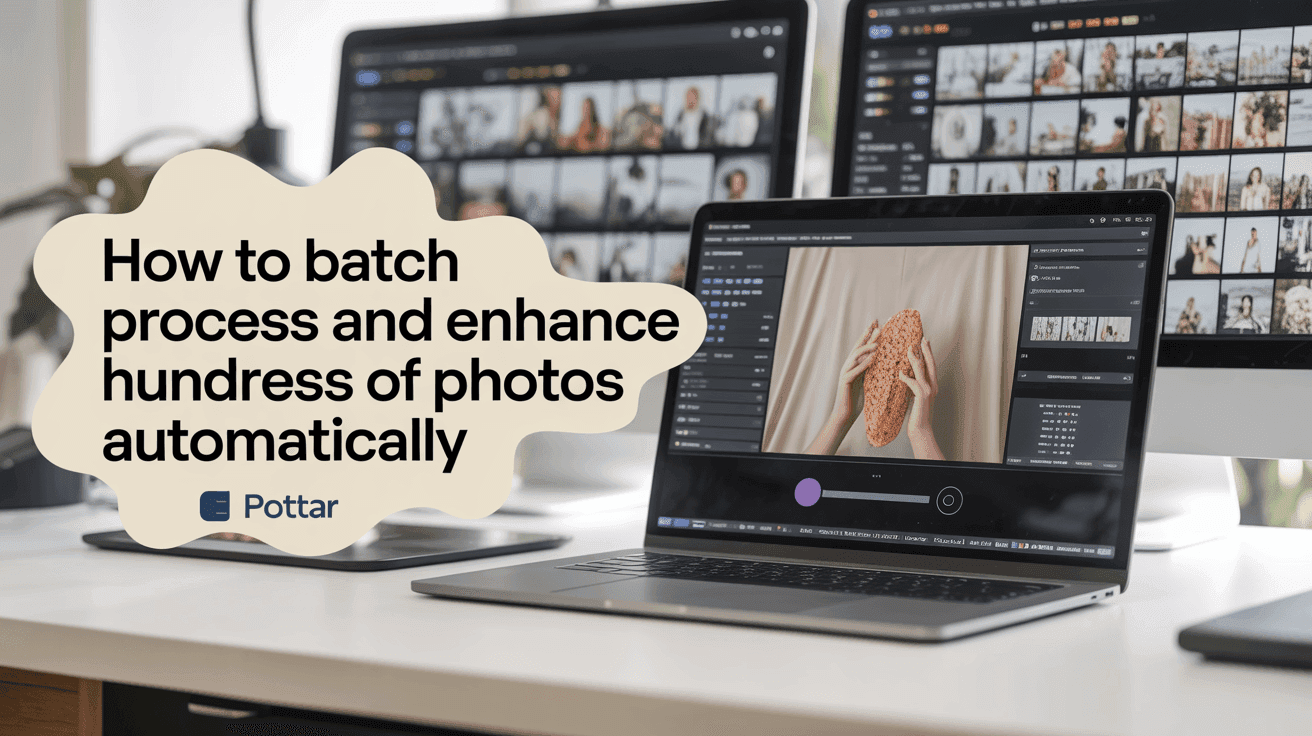
Table Of Contents
- Understanding Batch Photo Processing
- Preparing Your Photos for Batch Processing
- Choosing the Right Batch Processing Software
- Setting Up Automated Enhancement Workflows
- Using AI for Intelligent Photo Enhancement
- Advanced Batch Processing Techniques
- Managing and Organizing Processed Images
- Troubleshooting Common Batch Processing Issues
- Time and Resource Optimization Tips
- Final Thoughts on Efficient Batch Processing
How to Batch Process and Enhance Hundreds of Photos Automatically
Processing hundreds of photos individually is not just tedious—it's a massive drain on your time and creative energy. Whether you're a professional photographer who just returned from a photoshoot with thousands of RAW files, a real estate agent with property listings that need enhancement, or an e-commerce manager handling product imagery, batch processing is the secret to maintaining your sanity while delivering consistent, high-quality results.
In this comprehensive guide, we'll explore how you can transform your image workflow by automating the enhancement of hundreds or even thousands of photos simultaneously. You'll learn how to leverage cutting-edge AI tools and established techniques to upscale resolution, correct colors, remove noise, and apply consistent enhancements across your entire photo collection—all without sacrificing quality or spending days in front of your computer.
Understanding Batch Photo Processing
Batch photo processing refers to the technique of applying the same edits, enhancements, or conversions to multiple images simultaneously. Instead of opening each photo individually and making the same adjustments repeatedly, batch processing allows you to define your desired changes once and apply them across your entire collection automatically.
The benefits of batch processing are substantial:
- Time Efficiency: Process hundreds of images in the time it would take to edit just a handful manually
- Consistency: Ensure all photos maintain the same style, tone, and quality standards
- Reduced Manual Error: Eliminate the inconsistencies that come from manual editing fatigue
- Scalability: Handle large projects without proportionally increasing your workload
Modern batch processing goes beyond simple operations like resizing or format conversion. Today's advanced tools can perform complex enhancements like intelligent upscaling, noise reduction, color correction, and even content-aware adjustments—all while preserving the unique characteristics of each image.
Preparing Your Photos for Batch Processing
Before diving into automatic processing, proper preparation of your image files is essential for optimal results.
Organize Your Source Files
Start by creating a clear folder structure for your project. Consider organizing by date, event, or image type. This organization will make it easier to process related images together and manage the output files later.
Cull Your Collection
Take time to remove any unusable images before batch processing. This includes photos with severe technical issues like extreme blur, significant underexposure, or composition problems that can't be fixed through automation. Processing only your viable images saves processing time and storage space.
Standardize File Formats
While most batch processing tools can handle various file formats, standardizing your source files can prevent potential issues. Consider converting everything to a common format like JPEG or TIFF before processing. If working with RAW files, determine whether you want to process the RAW files directly or convert them to a standard format first.
Create Backup Copies
Before applying any batch process, always create backup copies of your original files. While non-destructive editing is common in modern software, having a clean original set ensures you can always start fresh if needed.
Choosing the Right Batch Processing Software
The software you choose for batch processing should align with your specific needs, technical expertise, and the types of enhancements you want to apply.
Desktop Applications
Traditional desktop software offers powerful batch processing capabilities:
- Adobe Lightroom: Excellent for photographers who need comprehensive editing tools with batch processing capabilities through presets and synchronization
- Adobe Bridge/Photoshop: Provides advanced batch processing through the Image Processor and actions
- Capture One: Offers sophisticated color grading and tethered shooting with batch processing functionality
- XnConvert: A free cross-platform batch image processor that handles over 500 image formats
AI-Powered Solutions
New AI-based platforms specifically designed for batch enhancement offer advantages for certain use cases:
- Mind Render AI: Specializes in AI-powered image upscaling and enhancement with server-side processing, allowing you to process hundreds of images without keeping your browser open
- Other AI Enhancement Platforms: Various solutions focus on specific enhancement types like noise reduction, colorization, or style transfer
Command-Line Tools
For technically inclined users or those building automated workflows:
- ImageMagick: A robust command-line tool that can process images in virtually any format
- ExifTool: Specialized in reading, writing, and editing metadata in batch operations
When selecting your software, consider these factors:
- Volume of images you typically process
- Types of enhancements needed
- Whether you need cloud processing or prefer local processing
- Budget constraints
- Integration with your existing workflow
Setting Up Automated Enhancement Workflows
Once you've chosen your batch processing software, it's time to create efficient workflows that can be applied consistently across your image collections.
Creating Processing Presets
Most batch processing applications allow you to save combinations of adjustments as presets or actions. Invest time in creating well-tuned presets for different scenarios:
- Event photography presets
- Product photography standardization
- Real estate image enhancement
- Portrait retouching defaults
Well-crafted presets serve as the foundation of efficient batch processing, ensuring consistent results while allowing for customization when needed.
Automating File Naming and Organization
Implement automatic file naming conventions during batch processing to maintain organization:
- Include date information in filenames
- Add project identifiers or client names
- Use sequential numbering
- Include key metadata in filenames
For example, a naming pattern like "ClientName_ProjectType_YYYYMMDD_001" provides immediate context about each image without opening it.
Setting Up Watched Folders
Many advanced batch processing systems support watched folder functionality. This powerful feature automatically processes any new images added to designated folders:
- Create input folders for different types of processing needs
- Set up output folders for processed images
- Configure the software to monitor these folders and apply specific presets when new files appear
This approach is particularly useful for ongoing projects or team environments where multiple people contribute images that require standardized processing.
Using AI for Intelligent Photo Enhancement
AI-powered tools have revolutionized batch processing by bringing intelligent enhancement capabilities that can analyze and optimize each image individually, even within a batch operation.
AI-Based Upscaling
Traditional enlargement methods often result in pixelated or blurry images. AI upscaling uses machine learning to intelligently add detail when increasing image resolution:
- Enhance low-resolution archival photos for printing
- Upscale stock photography for large-format use
- Improve zoom detail in product photography
Mind Render AI specializes in high-quality upscaling that maintains natural detail and texture, making it ideal for batch processing images that need resolution enhancement.
Automatic Quality Correction
Modern AI tools can automatically detect and fix common image issues:
- Noise reduction and artifact removal
- Color and white balance correction
- Exposure optimization
- Sharpness enhancement
These corrections adapt to each image's specific needs, rather than applying a one-size-fits-all adjustment across your entire batch.
Facial and Object Recognition
Advanced AI systems can recognize faces and objects within images to apply targeted enhancements:
- Selective skin smoothing and enhancement
- Subject-aware lighting adjustments
- Background optimization separate from foreground subjects
This intelligent recognition ensures that different elements within each photo receive appropriate treatment, even during automated batch processing.
Advanced Batch Processing Techniques
For users looking to take their batch processing to the next level, these advanced techniques offer additional flexibility and power.
Conditional Processing
Some systems support rules-based processing that applies different adjustments based on image characteristics:
- Apply stronger noise reduction to high-ISO images
- Use different color profiles based on lighting conditions
- Adjust sharpening based on detected subject type
Conditional processing bridges the gap between fully automated and manually customized editing.
Batch Processing with Variations
When you're uncertain about the optimal settings, consider processing your batch with multiple variations:
- Create several presets with different adjustment intensities
- Process your images with each preset variation
- Review the results to select the most effective enhancement approach
This technique is especially useful when establishing new workflows or working with unfamiliar image types.
Multi-Stage Processing
Complex enhancement workflows may benefit from multiple processing passes:
- First pass: Basic corrections and standardization
- Second pass: Resolution enhancement and sharpening
- Third pass: Final styling and output optimization
By breaking the process into stages, you can review intermediate results and make adjustments before proceeding to the next enhancement phase.
Managing and Organizing Processed Images
Effective organization of your processed images is crucial for maintaining a streamlined workflow.
Metadata Management
Batch processing should include proper metadata handling to maintain image information and improve searchability:
- Preserve original capture metadata
- Add processing information to track enhancement history
- Include copyright and usage rights information
- Embed keywords and descriptions for improved searchability
Versioning Strategies
Implement a clear versioning strategy for your processed images:
- Keep original files in a separate archive
- Use version indicators in filenames or folders
- Document processing details for each version
With Mind Render AI's Workspace, all your enhanced images remain accessible in your personal workspace, making it easy to track different versions of processed images.
Automating Quality Control
Implement quality control checks as part of your batch workflow:
- Random sampling of processed images for detailed inspection
- Automated histogram analysis to catch outliers
- File integrity verification
These quality control measures help identify any issues in your batch process before they affect your entire collection.
Troubleshooting Common Batch Processing Issues
Even well-planned batch processes sometimes encounter challenges. Here's how to address common issues:
Inconsistent Results Across Images
If your batch produces inconsistent results:
- Check for extreme variation in source material
- Verify that conditional processing rules are correctly configured
- Consider pre-sorting images into more homogeneous groups
- Use AI-based tools that adapt to individual image characteristics
Resource Limitations
When processing large batches locally:
- Break large batches into smaller groups
- Schedule processing during off-hours
- Close other resource-intensive applications
- Consider cloud-based solutions like Mind Render AI that handle processing on their servers
Format and Compatibility Issues
If some images fail to process correctly:
- Verify format compatibility with your chosen tools
- Check for file corruption or incomplete downloads
- Consider standardizing formats before batch processing
- Use more versatile tools for mixed-format batches
Time and Resource Optimization Tips
Maximize efficiency with these optimization strategies:
Strategic Sampling
Before processing an entire batch:
- Select representative sample images from your collection
- Test your processing settings on just these samples
- Refine your approach based on sample results
- Apply the optimized settings to your full batch
This approach saves time by catching potential issues early in the process.
Delegating to Cloud Processing
Leverage cloud-based services to free up your local resources:
- Upload images to services like Mind Render AI that handle processing on their servers
- Continue working on other tasks while your images are processed remotely
- Download results when processing is complete
Cloud processing is particularly valuable for resource-intensive tasks like AI upscaling or when working with extremely large batches.
Scheduling and Automation
Implement smart scheduling for optimal resource usage:
- Schedule intensive processing during overnight hours
- Use automation tools to trigger processes when system resources are available
- Set up processing queues that work through images in manageable chunks
Final Thoughts on Efficient Batch Processing
Mastering batch processing and enhancement is an invaluable skill in today's image-heavy world. By implementing the techniques covered in this guide, you can transform what was once a tedious, time-consuming task into an efficient, consistent workflow that produces professional results across hundreds or thousands of images.
Remember that effective batch processing is about finding the right balance between automation and quality control. The goal isn't just to process images quickly, but to maintain or enhance quality while saving time. With tools like Mind Render AI that combine powerful AI enhancement with flexible batch capabilities, you can achieve both simultaneously.
Start by implementing these techniques on smaller projects to develop your workflow, then scale up as you gain confidence in your batch processing system. Soon, you'll wonder how you ever managed without automated batch enhancement as part of your image workflow.
For specialized tasks like image upscaling and AI-powered enhancement, consider exploring dedicated tools like Mind Render AI that offer advanced features specifically designed for professional batch processing needs. The platform's credit-based system with rollover credits makes it particularly suitable for professionals with varying batch processing requirements.
You can also check out our detailed guides for more specific information on image enhancement techniques and our downloads section for additional tools to complement your batch processing workflow.
Mastering batch photo processing fundamentally changes how efficiently you can handle large image collections. By implementing the right tools, workflows, and organization systems, you can transform hours of repetitive work into automated processes that maintain or even improve quality while freeing you to focus on more creative aspects of your projects.
AI-powered solutions like Mind Render AI represent the cutting edge of batch enhancement technology, offering intelligent processing that adapts to each image's unique characteristics while handling the heavy computational lifting on remote servers. This approach combines the best of both worlds: sophisticated enhancement algorithms with the convenience of not tying up your local system resources.
Whether you're managing a professional photography business, maintaining an e-commerce platform, or simply organizing years of personal photos, the batch processing techniques covered in this guide provide a pathway to more efficient, consistent, and high-quality image management. Start small, refine your approach, and watch as your image workflow transforms from a bottleneck into a streamlined system that delivers outstanding results at scale.
Ready to transform how you enhance multiple images? Sign in to Mind Render AI to start batch processing your photos with AI-powered upscaling and enhancement technology today.