How to Fix Pixelated and Blurry Images: The Complete Guide
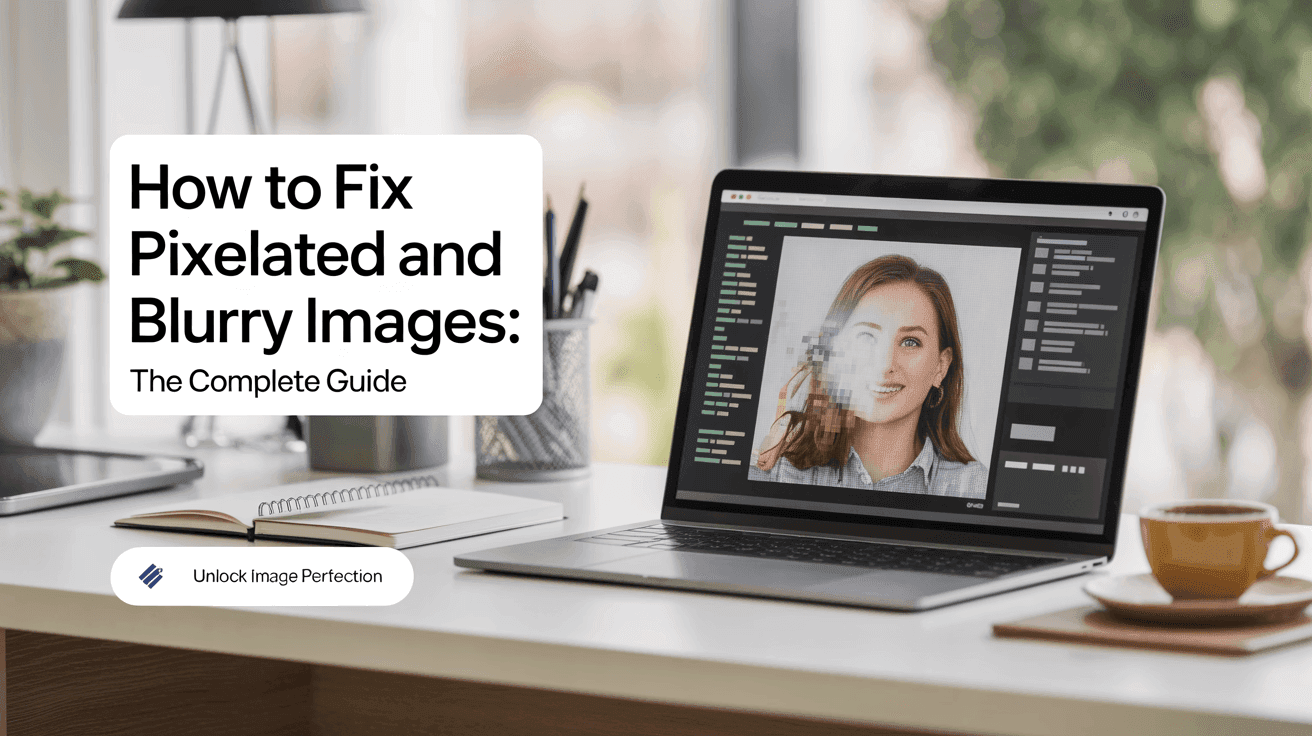
Table Of Contents
- Understanding Image Quality Issues
- Common Causes of Pixelated and Blurry Images
- Manual Methods to Fix Blurry Images
- Using Professional Software for Image Correction
- AI-Powered Solutions for Image Enhancement
- How to Prevent Blurry and Pixelated Images
- Limitations and When to Start Fresh
- Conclusion: Choosing the Right Method
How to Fix Pixelated and Blurry Images: The Complete Guide
Have you ever taken what you thought was the perfect photo, only to discover later that it's frustratingly blurry? Or perhaps you've tried to enlarge an image for a project, resulting in unsightly pixelation that ruins the visual impact? These common image quality problems can be particularly frustrating when you're working with important photos that can't be retaken.
The good news is that with today's technology, many seemingly hopeless images can be salvaged. From basic editing techniques to advanced AI-powered solutions, there are numerous ways to restore clarity to your photos and graphics. This comprehensive guide will walk you through the most effective methods for fixing pixelated and blurry images, helping you determine which approach is best for your specific situation.
Understanding Image Quality Issues
Before attempting to fix any image quality problems, it's important to understand what's actually happening when an image appears pixelated or blurry.
Pixelation occurs when individual pixels become visible to the naked eye. This typically happens when you enlarge an image beyond its original resolution, causing the square pixels that make up the image to become obvious. The result is a blocky, jagged appearance that lacks detail and smoothness.
Blurriness, on the other hand, refers to a lack of sharpness and definition in an image. Blurry images appear soft, with details that seem to blend together rather than standing out clearly. Unlike pixelation, blurriness often occurs at the moment of capture rather than during subsequent editing.
Understanding which problem you're facing is crucial because different solutions apply to different issues. Sometimes, images suffer from both problems simultaneously, which requires a combined approach.
Common Causes of Pixelated and Blurry Images
Knowing what caused your image quality issues can help you choose the most effective fix:
Causes of Pixelation
- Low resolution: The original image has too few pixels to be displayed at the desired size.
- Excessive enlargement: Stretching a small image to a much larger size.
- Inappropriate export settings: Saving images with high compression or in formats that reduce quality.
- Screenshot of low-quality content: Capturing images from low-resolution videos or websites.
Causes of Blurriness
- Camera shake: Movement during exposure, especially in low-light conditions.
- Incorrect focus: The camera focused on the wrong part of the scene.
- Lens issues: Dirty lenses, poor-quality optics, or incorrect aperture settings.
- Motion blur: The subject moved during exposure.
- Post-processing errors: Overly aggressive compression or incorrect editing techniques.
Once you've identified the likely cause, you can select the most appropriate solution from the options below.
Manual Methods to Fix Blurry Images
For mild to moderate blurriness, several manual techniques can significantly improve image quality without requiring advanced AI tools.
Basic Sharpening Techniques
Most image editing software offers sharpening tools that can help restore definition to slightly blurry images:
-
Unsharp Mask: Despite its confusing name, this filter actually increases contrast along edges in your image, creating the appearance of greater sharpness. When using Unsharp Mask, adjust the amount, radius, and threshold to find the sweet spot for your image.
-
Smart Sharpen: Available in Adobe Photoshop, this more sophisticated sharpening tool can detect and reduce different types of blur, including motion blur and Gaussian blur.
-
High Pass Filter: This technique involves duplicating your image layer, applying a high pass filter, and then blending the filtered layer with the original using an overlay or soft light blending mode.
When applying any sharpening technique, remember that subtlety is key. Oversharpening can introduce artifacts and noise that make your image look artificial and overly processed.
Contrast Adjustment
Sometimes what appears as blurriness is actually poor contrast. Adjusting the contrast can help define edges and make details more apparent:
- Use Levels or Curves adjustments to enhance the distinction between light and dark areas.
- Consider local contrast enhancement (clarity or structure adjustments) which can improve perceived sharpness without introducing artifacts.
Noise Reduction
Paradoxically, reducing noise can sometimes make a blurry image appear sharper by cleaning up distracting pixels:
- Apply noise reduction selectively to areas that need it most.
- Balance noise reduction with sharpening for optimal results.
Using Professional Software for Image Correction
Professional image editing software offers more powerful tools for addressing image quality issues.
Adobe Photoshop Techniques
-
Detail-preserving Upsampling: When enlarging images, Photoshop's image size dialog includes a "Preserve Details 2.0" option that uses more advanced algorithms to maintain sharpness during upscaling.
-
Shake Reduction Filter: This specialized tool can analyze and reduce camera shake blur by determining the blur path and reversing it.
-
Content-Aware Scaling: This intelligent resizing tool attempts to preserve important visual content while scaling parts of the image that contain less critical information.
Other Professional Software Options
-
Topaz Sharpen AI: Specifically designed to address multiple types of blur including motion blur, focus issues, and general softness.
-
ON1 Resize AI: Specializes in enlarging images while maintaining and even enhancing detail.
-
Affinity Photo: Offers professional-grade tools similar to Photoshop at a lower price point, including advanced sharpening capabilities.
AI-Powered Solutions for Image Enhancement
Artificial intelligence has revolutionized image enhancement, making it possible to recover details that were once considered permanently lost. These solutions are particularly effective for severely degraded images.
How AI Image Upscaling Works
AI upscalers like Mind Render AI use deep learning models trained on millions of images to understand what details should look like. When processing a low-quality image, these models don't simply sharpen what's there—they intelligently add new details based on what the AI has learned about similar images.
This approach is fundamentally different from traditional methods because it can actually recreate information that isn't present in the original image, resulting in natural-looking enhancements that avoid the artificial appearance of conventional upscaling.
Using Mind Render AI for Image Enhancement
Mind Render AI offers a powerful solution for fixing both pixelated and blurry images through its advanced AI-powered platform.
The process is straightforward:
- Sign in to your Mind Render AI account or create one if you're new.
- Upload your problematic image to the platform.
- Select the enhancement options that best fit your needs.
- Let the AI process your image on secure servers (no need to keep your browser open).
- Download your enhanced image from your personal Workspace.
What sets Mind Render AI apart is its credit-based system with flexible subscription tiers. This ensures you only pay for what you need, while the rollover credits policy means your unused credits don't expire. The platform also guarantees that failed upscaling attempts won't consume your credits, making it a risk-free solution.
Most importantly, Mind Render AI prioritizes user privacy. Your uploaded photos are processed securely and aren't stored on servers after processing is complete. They're never used for AI training or shared with third parties, giving you complete peace of mind about your sensitive or personal images.
Other AI Enhancement Tools
While Mind Render AI offers comprehensive features for image enhancement, several other AI tools are available with varying capabilities:
- Gigapixel AI: Specializes in extreme enlargements, up to 600% of the original size.
- Remini: Particularly effective for enhancing faces and portraits.
- Upscayl: An open-source option for AI image upscaling.
Each tool has its strengths, but they typically require either downloading software, accepting usage of your images for training, or compromise on privacy protections that Mind Render AI maintains.
How to Prevent Blurry and Pixelated Images
As the saying goes, prevention is better than cure. Here are some strategies to avoid image quality issues in the first place:
Capture Techniques
- Use appropriate shutter speeds (generally 1/focal length or faster) to prevent camera shake.
- Invest in image stabilization technology (in-lens or in-camera).
- Use a tripod for low-light situations.
- Master proper focusing techniques, including understanding your camera's focus points.
- Shoot in good lighting conditions whenever possible.
Resolution and Format Considerations
- Always capture at the highest resolution your camera allows.
- Shoot in RAW format when possible for maximum post-processing flexibility.
- Consider future usage when determining resolution needs (printing requires much higher resolution than web display).
- For important projects, follow the "capture once, use many" principle—it's easier to reduce resolution later than to increase it.
Storage and Backup Best Practices
Find more guidance on optimizing your digital workflow in our comprehensive guides section and explore helpful tools in our downloads area.
Limitations and When to Start Fresh
While today's technology can work wonders on problematic images, it's important to recognize its limitations:
Understanding Realistic Expectations
- Severely pixelated images may never look completely natural, even with AI enhancement.
- Extreme motion blur is still challenging to correct convincingly.
- Very low-resolution images (below about 300x300 pixels) may not contain enough information for satisfactory enhancement.
- AI can add plausible details, but they may not accurately represent the original scene.
When to Reshoot or Find Alternatives
Sometimes, the best solution is to start over:
- For commercial projects with specific requirements, reshooting is often more efficient than extensive repair work.
- When precise detail accuracy is critical (such as in scientific or documentary contexts), enhanced images may not be suitable.
- If the enhancement process introduces artifacts or unnatural-looking elements, a fresh image may be necessary.
Conclusion: Choosing the Right Method
When facing a pixelated or blurry image, your approach should be guided by several factors:
- Image importance: The more critical the image, the more time and resources you may want to invest in its restoration.
- Required quality level: Consider whether the image needs to be print-ready or just viewable on screen.
- Available time: Manual techniques can be time-consuming, while AI solutions like Mind Render AI can process images quickly.
- Technical skill: Some manual methods require significant expertise, whereas AI tools are accessible to users of all skill levels.
- Privacy concerns: If you're working with sensitive images, choose solutions like Mind Render AI that prioritize privacy and security.
In many cases, a combined approach yields the best results—using AI for the initial enhancement and fine-tuning with manual techniques for the final polish.
The field of image enhancement continues to evolve rapidly, with new AI models and techniques emerging regularly. What seemed impossible just a few years ago is now achievable with a few clicks, making it easier than ever to rescue your important but problematic images.
The technology to fix pixelated and blurry images has advanced dramatically in recent years. From basic sharpening techniques to sophisticated AI solutions like Mind Render AI, you now have multiple options for enhancing your photos and graphics.
Remember that the best approach depends on your specific situation, including the cause and severity of the image quality issues, your technical skills, and your quality requirements. For critical images, consider combining multiple techniques or leveraging AI-powered tools that can intelligently reconstruct missing details.
While no solution is perfect—and severely degraded images may always retain some artifacts—today's technology makes it possible to significantly improve images that would have been considered beyond repair just a few years ago. By understanding the options available and choosing the right approach for each image, you can rescue valuable photos and ensure they serve their intended purpose effectively.
Ready to transform your blurry or pixelated images into crisp, clear visuals? Sign in to Mind Render AI and experience the power of AI-driven image enhancement that respects your privacy while delivering exceptional results. Get started today and see the difference our advanced technology can make!