How to Prepare High-Quality Images for Social Media Platforms: The Complete Guide
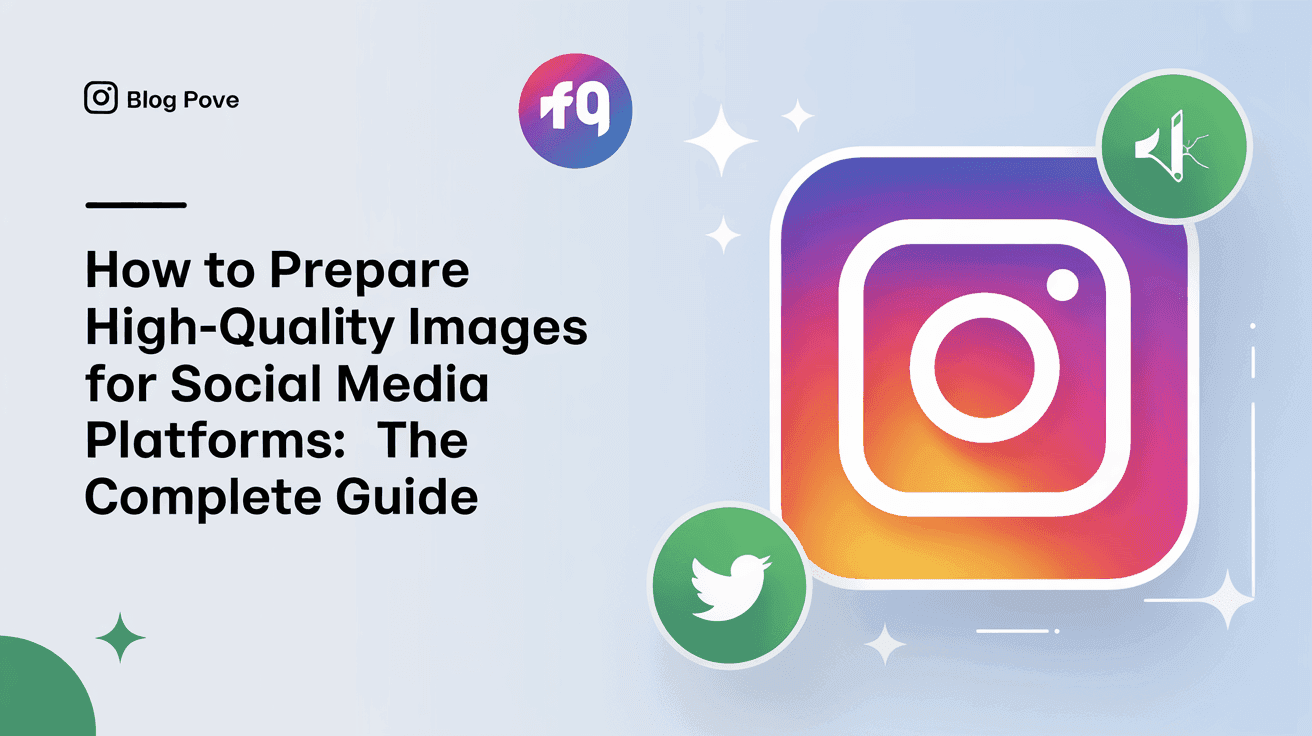
Table Of Contents
- Understanding Social Media Image Requirements
- Essential Image Preparation Techniques
- Platform-Specific Optimization Guidelines
- Common Image Quality Issues and Solutions
- Leveraging AI for Image Enhancement
- Best Practices for Maintaining Image Quality
- Testing and Quality Assurance
Images are the cornerstone of social media engagement. In a landscape where users scroll through hundreds of posts daily, high-quality visuals can mean the difference between capturing attention and being overlooked. However, preparing images that look professional across multiple social media platforms presents unique challenges—from varying dimension requirements to compression algorithms that can degrade quality.
Whether you're a social media manager handling content for multiple brands, a business owner building your online presence, or a content creator showcasing your work, understanding how to properly prepare images is essential for maintaining visual impact and professional presentation.
This comprehensive guide will walk you through the entire process of preparing images for social media—from understanding platform-specific requirements to implementing advanced techniques that preserve quality. We'll also explore how AI image enhancement technology can transform mediocre visuals into scroll-stopping content that drives engagement and conversions.
Understanding Social Media Image Requirements
Each social media platform has its own specifications for images, designed to optimize viewing experience across different devices and layouts. Understanding these requirements is the first step to ensuring your visuals display correctly and maintain their quality.
Resolution vs. Dimensions vs. File Size
Before diving into platform-specific requirements, it's important to understand three key concepts that affect image quality:
Resolution refers to the number of pixels per inch (PPI) in an image. Higher resolution images contain more detail but result in larger file sizes. Most social media platforms display images at 72-96 PPI, which is standard for digital viewing.
Dimensions are the width and height of an image measured in pixels. Social media platforms have specific recommended dimensions for different post types (profile pictures, cover photos, in-feed posts, etc.).
File size is the amount of data contained in an image file, typically measured in kilobytes (KB) or megabytes (MB). Larger file sizes often indicate higher quality but can lead to slower loading times—a critical factor for engagement on social media.
File Formats for Social Media
Choosing the right file format is crucial for balancing quality and performance:
JPEG (.jpg) - The most common format for photographs on social media. JPEGs offer good quality at smaller file sizes through compression but may lose quality with each edit.
PNG (.png) - Best for images with text, logos, or transparent backgrounds. PNGs maintain higher quality than JPEGs but result in larger file sizes.
WebP - A newer format that provides superior compression and quality compared to JPEG and PNG. While not universally supported across all platforms, its adoption is growing.
GIF (.gif) - Used for simple animations and graphics with limited colors. GIFs are widely supported but offer limited color depth.
Essential Image Preparation Techniques
Before uploading to any platform, these fundamental preparation steps will help ensure your images look their best:
Proper Cropping and Composition
Effective cropping focuses attention on your subject and creates visual interest. When preparing images:
- Use the rule of thirds to create balanced, engaging compositions
- Consider how the image will appear in both feed and expanded views
- Leave adequate space around key elements to prevent cropping by the platform
- Maintain important visual information in the center for profile pictures and circular crops
Color Optimization and Correction
Color significantly impacts how viewers perceive your content:
- Adjust brightness, contrast, and saturation to create vibrant but natural-looking images
- Consider using consistent color treatments or filters to create a cohesive brand aesthetic
- Be mindful that different devices and platforms may display colors differently
- Use RGB color mode (not CMYK, which is for print) for all social media images
Compression Techniques That Preserve Quality
Compression reduces file size but can degrade image quality if not done properly:
- Use "Save for Web" options in editing software for optimized compression
- Consider progressive JPEGs for larger images to improve perceived loading time
- Aim for the smallest file size that still maintains acceptable quality
- Test compressed images on multiple devices before publishing
Platform-Specific Optimization Guidelines
Each platform has unique specifications that affect how your images display:
Instagram Image Optimization
Instagram is highly visual, making image quality particularly important:
- Feed posts: 1080 × 1080 pixels (square), 1080 × 1350 pixels (portrait), or 1080 × 566 pixels (landscape)
- Stories: 1080 × 1920 pixels (9:16 aspect ratio)
- Profile picture: 320 × 320 pixels (displays as 110 × 110 pixels)
- IGTV cover: 420 × 654 pixels
Tip: Instagram compresses uploaded images, so starting with the highest quality possible helps maintain visual integrity after the platform's processing.
Facebook Image Requirements
Facebook uses different image formats for various content types:
- Timeline/feed images: 1200 × 630 pixels
- Cover photo: 851 × 315 pixels
- Profile picture: 170 × 170 pixels (displays as 128 × 128 pixels on desktop)
- Shared link preview: 1200 × 628 pixels
Tip: Facebook's compression algorithm can significantly reduce quality, especially for images with text. Using PNG format for text-heavy images can help maintain clarity.
Twitter Visual Guidelines
Twitter's fast-paced environment requires eye-catching visuals:
- In-feed images: 1200 × 675 pixels (16:9 aspect ratio)
- Profile picture: 400 × 400 pixels
- Header image: 1500 × 500 pixels
Tip: Twitter displays a center-cropped preview of images in the feed, so position key elements centrally.
LinkedIn Professional Standards
As a professional network, LinkedIn demands more polished visuals:
- Shared image: 1200 × 627 pixels
- Company page banner: 1128 × 191 pixels
- Personal profile background: 1584 × 396 pixels
- Profile picture: 400 × 400 pixels
Tip: Professional-looking images perform best on LinkedIn—ensure proper lighting and clarity, especially for headshots and business-related content.
Common Image Quality Issues and Solutions
Even with proper preparation, several common issues can affect image quality on social media:
Dealing with Pixelation and Blurriness
Pixelation occurs when images are enlarged beyond their original resolution, while blurriness can result from excessive compression or poor focus:
- Start with the highest resolution image possible before resizing
- Use proper downsampling techniques when reducing image size
- Apply selective sharpening to counteract slight blurriness without introducing artifacts
- For low-resolution images, consider AI upscaling tools to enhance quality
Fixing Compression Artifacts
Compression artifacts appear as blocky patterns or color distortions in highly compressed images:
- Use moderate JPEG compression (quality setting of 70-80%)
- Consider using PNG format for graphics with sharp edges and text
- Apply noise reduction before compression to minimize artifact formation
- Test compressed images on multiple devices to ensure acceptable quality
Addressing Color and Lighting Problems
Poor lighting and color issues can make even high-resolution images look unprofessional:
- Correct white balance to eliminate color casts
- Adjust exposure to recover details in shadows and highlights
- Use curves or levels adjustments to improve contrast without clipping
- Consider adding a subtle vignette to draw attention to the central subject
Leveraging AI for Image Enhancement
Artificial intelligence offers powerful solutions for improving image quality before sharing on social media.
How AI Upscaling Works
Unlike traditional resizing methods that simply interpolate pixels, AI upscaling analyzes image content to intelligently add detail:
- AI models are trained on millions of images to recognize patterns and textures
- The technology can increase resolution while preserving and even enhancing details
- Quality improvements are most noticeable in faces, text, and complex textures
- Results often appear more natural than traditional enlargement methods
When to Use AI Enhancement
AI enhancement is particularly valuable in several common scenarios:
- Repurposing older, lower-resolution content for current social media campaigns
- Preparing smartphone photos for professional-looking social media presence
- Restoring quality to images that have been previously compressed or saved multiple times
- Creating high-quality crops from larger images without quality loss
Upscaling Process with Mind Render AI
With Mind Render AI's platform, enhancing images for social media becomes straightforward:
- Upload your image through the secure browser interface
- Select your desired enhancement options and output size
- Let the server-side processing handle the intensive computational work
- Download your enhanced image, ready for social media posting
The platform's credit-based system ensures you're only using resources when needed, while the privacy-focused approach keeps your content secure.
Best Practices for Maintaining Image Quality
Beyond technical specifications, these best practices help maintain consistent quality across your social media presence:
Creating a Pre-Publishing Workflow
Developing a standardized workflow ensures consistent quality:
- Start with the highest quality source images possible
- Make edits on a copy of the original file to preserve the source
- Save master versions in lossless formats (TIFF or PSD)
- Create platform-specific versions from the master file
- Use batch processing for consistent treatment of multiple images
Tools and Software Recommendations
The right tools make quality management easier:
- Professional options: Adobe Photoshop and Lightroom for comprehensive editing
- Budget-friendly alternatives: GIMP, Affinity Photo, or Canva Pro
- Mobile solutions: Snapseed, Adobe Lightroom Mobile, or VSCO
- Web-based services: Mind Render AI for AI-powered enhancement and upscaling
- Quality control: ImageOptim (Mac) or FileOptimizer (Windows) for final compression
Balancing Quality and Loading Speed
Finding the right balance ensures your images look good and perform well:
- Target 100-200KB for most social media images as a general rule
- Use higher quality for campaign hero images and promotions
- Consider progressive loading formats for larger images
- Test loading times on both Wi-Fi and mobile data connections
Testing and Quality Assurance
Verifying how your images appear across platforms is a crucial final step:
Device and Platform Testing
Images may appear differently across various viewing contexts:
- Check images on both iOS and Android devices
- View content on desktop and mobile versions of each platform
- Consider how images appear in different lighting conditions (bright sunlight vs. dark room)
- Test on multiple browsers if your content links to web destinations
Using Preview Tools
Several tools can help predict how your images will appear:
- Social media management platforms (Buffer, Hootsuite, Later) offer preview functions
- Facebook's Creative Hub allows ad mockups before publishing
- Instagram preview apps help visualize how images will look in your feed
- Mind Render AI's guides provide platform-specific templates and preview tools
Quality Checklist Before Posting
Before finalizing any image for social media, verify:
- Text is legible, even when viewed at small sizes
- Key visual elements are visible in preview/thumbnail versions
- Colors appear consistent across different devices
- File size is optimized for quick loading
- Image dimensions match platform specifications
- Overall visual quality meets your brand standards
Preparing high-quality images for social media requires balancing technical requirements with creative considerations. By understanding platform-specific needs, implementing proper preparation techniques, and leveraging advanced tools like AI enhancement, you can significantly improve the impact of your visual content.
Remember that social media platforms frequently update their image specifications, so it's important to stay informed about changes that might affect your content strategy. Additionally, as AI technology continues to evolve, tools like Mind Render AI offer increasingly sophisticated solutions for enhancing image quality without requiring extensive technical knowledge.
Ultimately, the effort invested in properly preparing your images pays dividends through increased engagement, stronger brand perception, and more effective communication with your audience. High-quality visuals not only capture attention in crowded feeds but also communicate professionalism and attention to detail—qualities that reflect positively on your brand or personal presence.
Ready to transform your social media visuals with professional-quality images? Sign in to Mind Render AI to access our powerful image enhancement tools and take your social media presence to the next level. Our flexible subscription plans ensure you only pay for what you need, while our server-side processing handles all the heavy lifting. Start creating scroll-stopping content today!