How to Prepare Low-Resolution Photos for High-Quality Printing: A Complete Guide
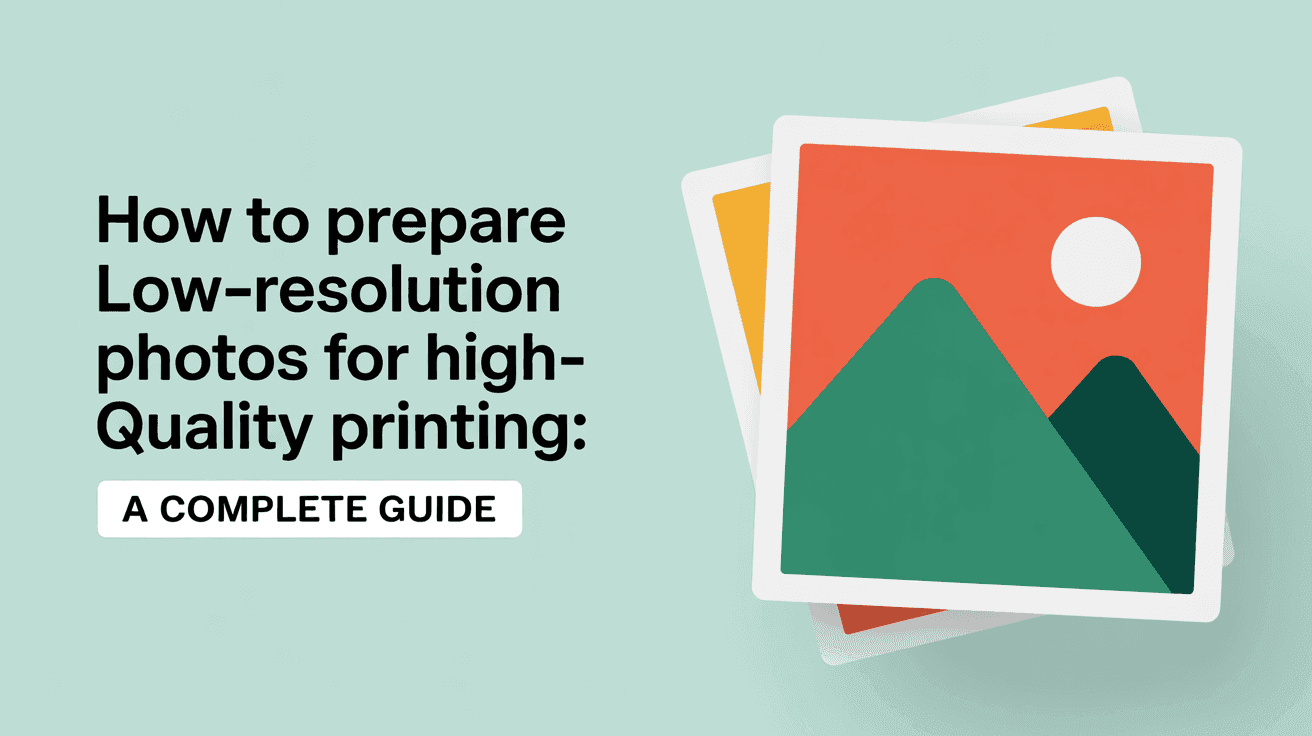
Table Of Contents
- Understanding the Resolution Challenge
- Assessing Your Low-Resolution Photos
- Pre-Processing Techniques Before Upscaling
- AI-Powered Upscaling for Superior Results
- Optimizing Color Profiles for Print
- Sharpening and Detail Enhancement
- Choosing the Right File Format for Printing
- Working with Print Services
- Common Pitfalls to Avoid
- Real-World Examples: Before and After
- Conclusion
How to Prepare Low-Resolution Photos for High-Quality Printing: A Complete Guide
We've all been there—finding the perfect photo for a print project only to discover its resolution is far too low for quality printing. Whether it's an old family photo that needs enlarging, a compressed image from social media, or simply a photo taken with older equipment, low resolution can seriously impact print quality, resulting in pixelation, blurriness, and loss of detail.
The good news? With modern AI-powered tools and proper preparation techniques, even your lowest resolution photos can be transformed into crisp, detailed prints worthy of display. This comprehensive guide will walk you through the entire process of preparing low-resolution images for high-quality printing—from initial assessment to final output optimization.
By following these professional techniques and leveraging advanced AI upscaling technology, you'll be able to rescue valuable images from the limitations of their original resolution and achieve print results that might seem impossible at first glance.
Understanding the Resolution Challenge
Before diving into solutions, it's important to understand why resolution matters for printing. Digital images are composed of pixels—tiny colored squares that, when viewed together, create the complete picture. Resolution refers to the number of these pixels in your image, typically measured in pixels per inch (PPI) for digital displays or dots per inch (DPI) for printed materials.
For high-quality printing, the industry standard typically recommends:
- 300 DPI for standard photo prints and publications
- 240-200 DPI for larger formats viewed from a distance (posters, banners)
- 150-100 DPI for very large formats (billboards, exhibition displays)
When you try to print a low-resolution image (say, 72 PPI from a website) at a larger size, the printer must stretch those limited pixels across a greater physical area. This stretching is what causes the telltale signs of poor resolution: pixelation, jagged edges, and overall blurriness.
What makes this particularly challenging is that you can't simply create detail that wasn't captured originally. Traditional resizing methods essentially guess at what the missing pixels should look like, often with mediocre results. This is where advanced AI upscaling technologies make a tremendous difference.
Assessing Your Low-Resolution Photos
Before applying any enhancement techniques, you need to evaluate your source material realistically. Some low-resolution photos have more potential for improvement than others.
Start by determining:
- The current resolution of your image (in pixels)
- The desired print size (in inches or centimeters)
- The resulting DPI when divided (pixels ÷ print dimensions)
For example, if you have a 1000×1500 pixel image that you want to print at 8×12 inches, your native resolution would be 125 DPI (1000÷8 or 1500÷12), which falls below the ideal 300 DPI for detailed prints.
Other factors to consider during assessment:
- Image clarity: Even low-resolution photos that are properly focused will upscale better
- Noise levels: Excessive noise or compression artifacts will be amplified during upscaling
- Subject complexity: Images with simpler subjects and fewer fine details generally upscale more convincingly
- Original source: Photos from higher-quality cameras generally contain more recoverable information
Be honest about the condition of your source material. While today's AI tools can work wonders, understanding your starting point helps set realistic expectations and determine which techniques will be most effective.
Pre-Processing Techniques Before Upscaling
Before applying AI upscaling, it's crucial to clean up and optimize your low-resolution image. These pre-processing steps can significantly improve your final results:
Noise Reduction
Low-resolution photos often contain digital noise or film grain that becomes more pronounced after upscaling. Apply subtle noise reduction to clean up the image without removing texture. Be careful not to overdo this step, as excessive noise reduction can create an artificial, plastic-like appearance.
Artifact Removal
JPEG compression artifacts—those blocky patterns and color distortions in highly compressed images—should be addressed before upscaling. Several specialized tools can detect and reduce these artifacts without affecting image detail.
Basic Exposure and Color Correction
Adjust exposure, contrast, and color balance to optimize the image. Properly balanced photos respond better to upscaling algorithms. Focus on:
- Recovering detail in highlights and shadows
- Correcting any color casts
- Setting appropriate black and white points
- Adjusting midtone contrast
Crop Out Unnecessary Areas
If only a portion of your low-resolution photo is needed, crop to that area before upscaling. This allows you to focus the upscaling process on the essential elements and potentially achieve a higher effective resolution.
AI-Powered Upscaling for Superior Results
AI-powered upscaling represents a revolutionary approach to increasing image resolution. Unlike traditional resizing methods that simply interpolate between existing pixels, AI upscaling uses machine learning models trained on millions of images to predict and generate new detail.
Mind Render AI offers state-of-the-art image upscaling that can increase resolution by up to 4x while preserving and even enhancing details. The platform's neural networks have been specifically trained to differentiate between actual image details and noise, resulting in natural-looking enlargements that avoid the artificial patterns common in standard upscaling.
The key advantages of AI upscaling include:
Detail Recreation
AI algorithms can intelligently recreate details that would be impossible to recover with traditional methods. For example, the system can recognize features like eyelashes, hair strands, or fabric textures and generate new pixels that maintain these patterns naturally.
Edge Preservation
AI upscaling excels at maintaining sharp, clean edges without the jaggedness or blurring seen in conventional resizing. This is particularly important for text, architectural elements, and other subjects with defined lines.
Texture Enhancement
Rather than smoothing out textures (a common problem with traditional upscaling), AI models can analyze existing texture patterns and extend them convincingly into the new resolution, maintaining the character of surfaces like skin, fabric, or natural elements.
To get the best results from AI upscaling:
- Process your image at the highest available quality setting
- For severely limited source material, consider multiple upscaling passes with different AI models
- After upscaling, evaluate the result and determine if any areas need targeted enhancement
Many professionals find that a combination of AI upscaling and selective manual retouching yields the best results for print-quality enlargements from low-resolution originals.
Optimizing Color Profiles for Print
After upscaling, ensuring your image uses the correct color profile is essential for accurate printing. Digital images typically use the RGB color space (Red, Green, Blue), while professional printing often requires CMYK (Cyan, Magenta, Yellow, Black).
Color management considerations include:
Color Space Conversion
Convert your upscaled image to the appropriate color profile based on your printing method:
- sRGB: For consumer photo labs and online printing services
- Adobe RGB: For wider color gamut when supported by your printer
- CMYK: For commercial offset printing (specific profile should be provided by your print service)
Soft Proofing
Use soft proofing in your editing software to preview how your image will appear when printed. This simulates the color limitations of printing and allows you to make adjustments before committing to a physical print.
Paper Type Considerations
Different paper stocks affect how colors appear. Glossy papers typically offer more vibrant colors and deeper blacks, while matte papers may reduce contrast. Adjust your image's contrast and saturation accordingly based on your chosen paper.
For critical color accuracy in professional printing, consider creating custom ICC profiles for your specific printer/paper combinations.
Sharpening and Detail Enhancement
After upscaling, appropriate sharpening can further enhance the perceived detail in your print-ready image. However, sharpening must be applied carefully to avoid creating artifacts or an unnatural appearance.
Effective sharpening strategies include:
Output-Specific Sharpening
The amount of sharpening needed varies based on your output medium. Printing generally requires more sharpening than digital display because the printing process naturally reduces perceived sharpness as ink spreads slightly on paper.
High Pass Sharpening
This technique allows for more controlled sharpening by separating detail enhancement from overall contrast. It's particularly effective for upscaled images where you want to enhance edges without amplifying noise.
Selective Sharpening
Rather than applying global sharpening, consider selectively sharpening only the most important elements of your image. For example, in a portrait, you might sharpen the eyes and facial features while leaving skin textures softer.
Frequency Separation
This advanced technique separates an image into detail and tone layers, allowing you to enhance details without affecting color or luminosity. This can be particularly effective for upscaled photos where you need precise control over different image components.
Choosing the Right File Format for Printing
The file format you choose for your print-ready image impacts both quality and compatibility with printing services.
TIFF
The ideal format for high-quality printing. TIFF files support lossless compression (or no compression), preserve all image data, and maintain maximum quality. Most professional print services prefer TIFF files.
JPEG
Acceptable for most photo printing when saved at maximum quality (minimum compression). While JPEG uses lossy compression, high-quality settings minimize visible artifacts. The smaller file sizes make JPEG practical when working with print services that have file size limitations.
PNG
Offers lossless compression and supports transparency. While less common for photo printing, PNG is excellent for graphics with text or elements that require crisp edges and transparency.
PSD/PSB
Adobe's native formats preserve layers and editing capabilities. Convert these to flattened TIFFs or high-quality JPEGs before submitting to print services unless specifically requested.
Whatever format you choose, ensure you're working in at least 8-bit color depth (preferably 16-bit during editing) to avoid banding in gradients and smooth tonal transitions.
Working with Print Services
Effective communication with your print service provider can make a significant difference in your final results.
Proof Prints
For important projects, always request proof prints before committing to full production. This allows you to evaluate color accuracy, detail, and overall quality at the intended size.
Print Service Specifications
Each print service has specific requirements for file preparation. Common specifications include:
- Maximum file sizes
- Preferred color profiles
- Bleed and margin requirements (for publications)
- Resolution minimums
Request these specifications before finalizing your files to avoid delays or quality issues.
Professional Dialog
Don't hesitate to discuss your project with the print technicians, particularly when working with challenging source material. They can often provide valuable advice on:
- Paper selection for specific image types
- Print technologies best suited to your project
- Alternative sizing options if resolution is limited
- Special finishing techniques that may enhance your final print
Common Pitfalls to Avoid
Even with the best upscaling technology, certain mistakes can compromise your print results:
Overprocessing
Excessive sharpening, noise reduction, or contrast enhancement can create an artificial look. When in doubt, err on the side of subtlety.
Unrealistic Expectations
While modern AI tools can work miracles, they can't create information that wasn't present in some form in the original. Be realistic about what's possible with extremely low-resolution sources.
Ignoring Resolution Requirements
Different print applications have different resolution needs. A photo that looks fine in an 8×10 print might show significant quality issues when enlarged to 24×36.
Neglecting Backup Files
Always preserve your original files and work on copies. This allows you to revisit your approach if initial results aren't satisfactory.
Skipping the Test Print
Screen appearance can be deceiving. Always produce a test print at the intended size to evaluate quality before committing to larger or multiple prints.
Real-World Examples: Before and After
To illustrate the potential of modern upscaling techniques, consider these typical scenarios where low-resolution photos can be successfully prepared for printing:
Family Archives
Old family photos scanned at low resolution can be restored and enlarged using AI upscaling followed by careful noise reduction and selective sharpening. The emotional value of these images often makes them prime candidates for professional printing despite technical limitations.
Social Media Recoveries
Images downloaded from social platforms are typically compressed and reduced in resolution. Through careful preprocessing and multi-stage upscaling, these can often be successfully printed at moderate sizes (up to 8×10 inches) with surprisingly good results.
Historical Documentation
Historical images often exist only in low-resolution digital formats. AI upscaling can help reveal details previously lost, making these valuable documents more useful for research and display.
For all these examples, the key is proper expectation setting and choosing the appropriate print size for the available resolution after enhancement. Many images that seem unusable can produce stunning prints when properly prepared and appropriately sized.
Learn more about specialized upscaling techniques in our guides or download our free resources for additional tips on preparing specific types of low-resolution images.
Conclusion
Preparing low-resolution photos for high-quality printing no longer requires compromising on quality or accepting subpar results. With the powerful combination of AI upscaling technology and proper image preparation techniques, photos that once seemed limited by their resolution can now be transformed into beautiful prints.
The key takeaways from this guide include:
- Proper assessment of your source material is essential for setting realistic expectations
- Pre-processing steps like noise reduction and exposure correction optimize your image for upscaling
- AI-powered upscaling can intelligently generate new detail while preserving the natural character of your image
- Post-upscaling adjustments like color profile optimization and appropriate sharpening are critical for print-ready results
- Choosing the right file format and communicating effectively with print services ensures optimal output
Remember that while technology continues to advance, the best results still come from starting with the highest quality original possible. When working with truly limited source material, be strategic about your intended print size and viewing distance.
With the techniques outlined in this guide and tools like Mind Render AI's advanced upscaling technology, you can breathe new life into your low-resolution photo archives and ensure that even your most challenging images can be preserved and displayed with pride.
Ready to transform your low-resolution photos into print-ready masterpieces? Sign up for Mind Render AI today and experience the power of AI-driven image upscaling that preserves quality while dramatically increasing resolution. Our secure, privacy-focused platform ensures your images remain yours alone, with flexible subscription options to meet your exact needs.