How to Remove Noise and JPEG Artifacts From Your Photos
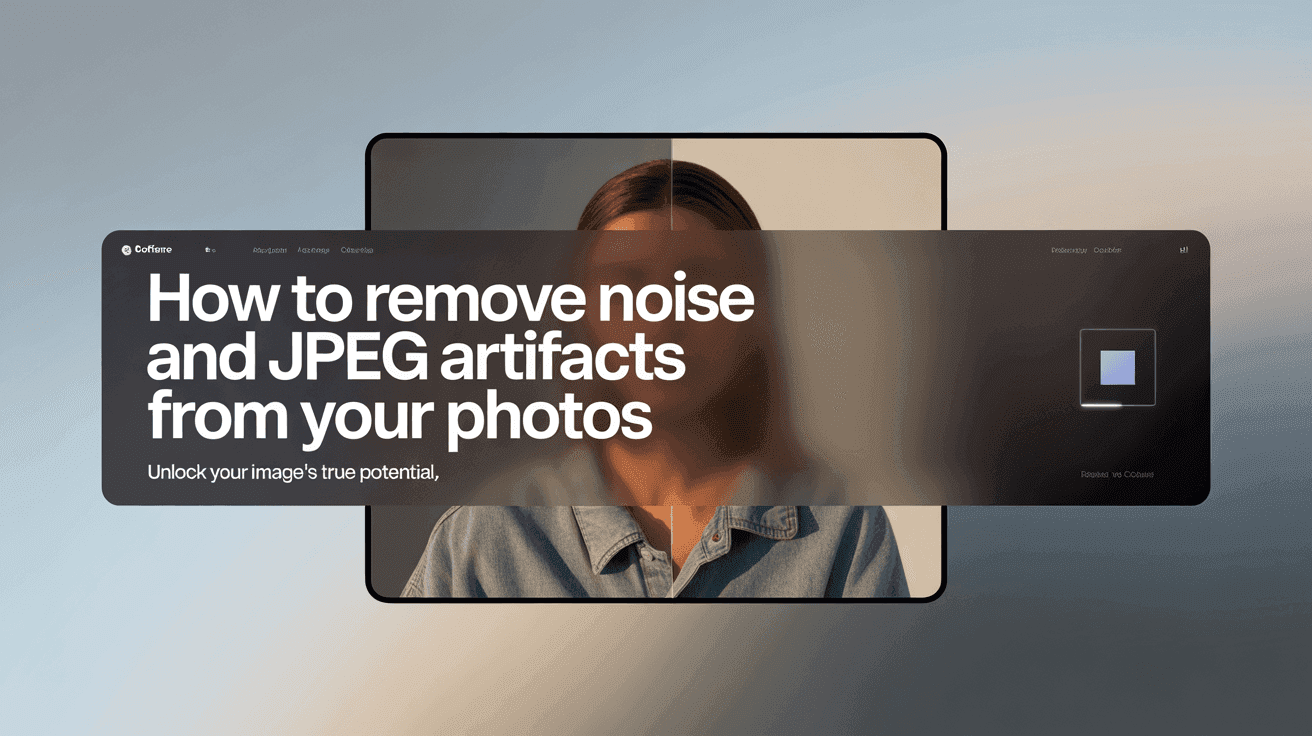
Table Of Contents
- Understanding Image Noise and JPEG Artifacts
- Common Causes of Image Degradation
- Traditional Methods for Noise Reduction
- AI-Powered Solutions for Removing Artifacts
- Step-by-Step Guide to Noise Removal
- Preventing Noise and Artifacts in Future Photos
- Best Practices for Preserving Image Quality
- Tools and Software Comparison
- Conclusion: Achieving Crystal-Clear Images
In the quest for perfect photography, few things are more frustrating than discovering your otherwise stunning image is marred by unsightly noise or JPEG artifacts. These visual imperfections can transform professional-quality shots into amateur-looking photos, diminishing the impact of your creative vision.
Whether you're a professional photographer preparing client deliverables, a social media enthusiast aiming for feed perfection, or simply trying to restore cherished memories, understanding how to effectively combat noise and compression artifacts is an essential skill in today's digital image ecosystem.
This comprehensive guide will walk you through the science behind image noise and JPEG artifacts, provide practical solutions ranging from traditional editing techniques to cutting-edge AI technologies, and equip you with strategies to prevent these issues in future photography. By the end, you'll have a complete toolkit to restore clarity and professional polish to even your most problematic photos.
Understanding Image Noise and JPEG Artifacts
Before diving into solutions, it's crucial to understand what we're dealing with. Image noise and JPEG artifacts are distinct issues that often occur simultaneously but have different root causes.
Image noise refers to random variations in brightness or color information in your photos. It appears as a grainy texture, random speckles, or discoloration, particularly in darker areas of an image. Noise is primarily generated by the camera's sensor during image capture, especially in low-light conditions or when using high ISO settings.
JPEG artifacts, on the other hand, are distortions that occur during image compression. The JPEG format is designed to reduce file size by discarding some image data. This compression process can create visible artifacts such as blocky patterns, color banding, pixelation around edges, and an overall loss of fine detail. The more aggressive the compression (lower quality setting), the more pronounced these artifacts become.
Common Causes of Image Degradation
Understanding the source of your image quality issues is the first step toward effective remediation. Let's examine the primary culprits:
Sources of Image Noise
-
High ISO settings: When shooting in low light, increasing ISO sensitivity amplifies both the image signal and any noise present.
-
Sensor limitations: Smaller sensors typically produce more noise than larger ones, as their photosites (light-capturing elements) are smaller and capture less light.
-
Long exposures: Extended shutter speeds can generate heat in the sensor, resulting in thermal noise.
-
Sensor age: Older camera sensors generally produce more noise than newer models with advanced noise-reduction technology.
Origins of JPEG Artifacts
-
Aggressive compression: Setting JPEG quality too low during export or saving creates visible compression artifacts.
-
Multiple compressions: Repeatedly editing and saving a JPEG image (known as generation loss) compounds artifacts with each save.
-
Image manipulation: Heavy editing of JPEG files, especially adjustments to contrast and sharpness, can exacerbate existing compression artifacts.
-
Upscaling: Enlarging a compressed JPEG often magnifies and makes artifacts more visible.
Traditional Methods for Noise Reduction
Before AI-powered solutions became widespread, photographers relied on several conventional techniques to address noise and artifacts. These methods still have their place in a comprehensive editing workflow:
Software-Based Noise Reduction
Most professional editing software includes built-in noise reduction tools that can be remarkably effective:
Adobe Photoshop
- Use Filter > Noise > Reduce Noise for basic noise reduction
- For more control, try Camera Raw filter's Noise Reduction panel
- Apply selectively with masks to preserve detail in important areas
Adobe Lightroom
- Navigate to the Detail panel and adjust Luminance and Color noise sliders
- Use the masking option (hold Alt/Option while adjusting) to protect details
- Consider applying different amounts of reduction to different parts of your image
Capture One
- Utilize the Noise Reduction tool with separate controls for Luminance and Color noise
- Fine-tune with Structure and Details sliders for optimal results
The key to effective software-based noise reduction is finding the balance between removing noise and preserving detail. Too aggressive noise reduction often results in an unnatural, plasticky appearance.
Manual Techniques for Artifact Reduction
For JPEG artifacts, traditional approaches include:
-
Selective blurring: Apply a very slight Gaussian blur (0.5-1.0 pixel radius) to affected areas to soften blocky patterns.
-
Frequency separation: This advanced technique separates detail from color information, allowing you to smooth compression artifacts without losing edge definition.
-
Clone stamping: For localized artifacts, the clone stamp or healing brush tools can help rebuild problematic areas.
-
Smart sharpening: Carefully applied sharpening with masks can help restore edge definition lost to compression.
These methods require patience and precision but can yield good results for moderately affected images.
AI-Powered Solutions for Removing Artifacts
Artificial intelligence has revolutionized image enhancement, offering unprecedented capabilities for noise and artifact removal. AI-powered tools analyze your images to identify and correct degradation while intelligently preserving and even reconstructing authentic detail.
How AI Noise Reduction Works
Unlike traditional methods that apply mathematical filters to the entire image, AI noise reduction uses neural networks trained on thousands of image pairs (noisy and clean versions) to understand what noise patterns look like and how to remove them while preserving true image details.
The most advanced AI systems can:
- Differentiate between noise and fine texture
- Reconstruct lost detail based on contextual information
- Apply varying levels of processing to different areas based on content
- Handle multiple types of noise simultaneously
Mind Render AI for Artifact and Noise Removal
Mind Render AI offers a sophisticated approach to image enhancement that specifically addresses both noise and JPEG artifacts. Its AI-powered platform can analyze compression patterns and noise signatures to restore your images with remarkable accuracy.
The process works by:
- Identifying the specific types of compression artifacts present
- Distinguishing between artifacts and actual image detail
- Selectively removing noise while preserving authentic texture
- Reconstructing lost detail based on contextual information
- Enhancing overall image clarity without introducing artificial patterns
What sets Mind Render AI apart is its server-side processing capability, which handles the computational heavy lifting without requiring your device to stay connected. This makes it ideal for batch processing multiple images or working with particularly degraded photos that demand intensive processing.
Step-by-Step Guide to Noise Removal
Let's walk through a comprehensive process for addressing both noise and JPEG artifacts in your photos:
Assessment and Preparation
-
Evaluate your image: Zoom in to 100% and examine different areas to identify the specific issues present. Look for color noise (random colored pixels), luminance noise (brightness variations), and compression artifacts (blocky patterns, especially around edges).
-
Work with a copy: Always preserve your original file and work on a duplicate.
-
Consider conversion: If working with a heavily compressed JPEG, consider converting to a lossless format like TIFF or PSD for editing to prevent further degradation.
Basic Noise Reduction Workflow
-
Apply global noise reduction: Start with conservative settings using your software's noise reduction tools. Address color noise first, as it's often more distracting than luminance noise.
-
Refine with masks: Create masks to apply stronger noise reduction to problem areas (like shadows) while preserving detail in important regions (like faces or textured surfaces).
-
Check at different zoom levels: Regularly toggle between 100% view and fit-to-screen to ensure your adjustments look natural at all scales.
Advanced Artifact Removal Techniques
For stubborn JPEG artifacts:
-
Target block patterns: Use frequency separation techniques to address blocky compression patterns without affecting edges.
-
Restore edge definition: After reducing artifacts, carefully apply local contrast enhancement to restore edge definition that may have been softened.
-
Address color banding: For visible color banding in gradients, introduce a tiny amount of dithering or grain to create smoother transitions.
Using AI Enhancement Tools
For optimal results with Mind Render AI:
- Upload your affected image to the platform
- Select the "Noise & Artifact Removal" enhancement option
- Adjust the intensity slider based on your image's needs
- Preview the results and make any necessary adjustments
- Process the final image
The platform's credit-based system ensures efficient processing, and you can access your enhanced images from your personal Workspace even after closing your browser.
Preventing Noise and Artifacts in Future Photos
While knowing how to fix image quality issues is essential, preventing them in the first place will save you time and preserve maximum quality.
Camera Techniques for Minimal Noise
-
Use the lowest ISO possible for your shooting conditions. Consider using a tripod or stabilization to enable slower shutter speeds instead of raising ISO.
-
Expose correctly or slightly to the right (ETTR) to maximize signal-to-noise ratio, but avoid overexposing highlights.
-
Use larger apertures (lower f-numbers) when appropriate to gather more light and reduce the need for high ISO.
-
Consider noise performance when purchasing a camera. Generally, larger sensors produce less noise at equivalent ISO settings.
Optimal Export Settings to Prevent Artifacts
-
Shoot in RAW format whenever possible to avoid initial JPEG compression.
-
Use high-quality JPEG settings (90-100%) for final exports when file size permits.
-
Save working files in lossless formats (TIFF, PSD) during the editing process.
-
Avoid repeatedly saving JPEGs after edits; return to your original file and export again.
-
Size images appropriately before export; avoid creating a small JPEG and later upscaling it.
Best Practices for Preserving Image Quality
Beyond the basics, these professional practices will help maintain maximum image quality throughout your workflow:
-
Develop a non-destructive editing workflow using adjustment layers or smart objects that don't permanently alter your original pixels.
-
Consider noise reduction early in your editing process, as other adjustments (especially sharpening and contrast enhancement) can exacerbate noise issues.
-
Apply selective sharpening after noise reduction to restore any lost detail in key areas.
-
Use a calibrated monitor to ensure you're seeing accurate representations of noise and artifacts during editing.
-
Create action sequences or presets for your common noise reduction workflows to ensure consistency across multiple images.
For more detailed guidance on optimizing your workflow, check out Mind Render AI's comprehensive guides that cover various aspects of image quality preservation and enhancement.
Tools and Software Comparison
With numerous solutions available, choosing the right tool for your specific needs can be challenging. Here's a comparison of popular options:
Traditional Editing Software
-
Adobe Photoshop/Lightroom: Excellent built-in tools with good control but requires manual adjustment and can be time-consuming for batch processing.
-
Capture One: Superior noise reduction algorithms for RAW files but comes with a steep learning curve and high price point.
-
DxO PureRAW/PhotoLab: Specialized in noise reduction with excellent results but limited in addressing compression artifacts.
Dedicated Plugins and Applications
-
Topaz DeNoise AI: Strong noise reduction capabilities with good detail preservation but can be processor-intensive and occasionally produces artificial-looking results.
-
Nik Collection's Dfine: User-friendly interface with profile-based noise reduction but less effective on severe noise or artifacts.
AI-Powered Online Services
-
Mind Render AI: Comprehensive solution with excellent handling of both noise and artifacts, flexible credit-based system, and server-side processing that doesn't tie up your computer. Privacy-focused with no image retention after processing.
-
Various alternatives: Often effective but may require keeping browsers open during processing, have limited handling of specific artifact types, or unclear privacy policies regarding uploaded images.
For photographers with multiple images requiring enhancement or those working with particularly challenging photos, Mind Render AI's processing capabilities offer a compelling balance of quality, convenience, and privacy protection.
Conclusion: Achieving Crystal-Clear Images
The battle against noise and JPEG artifacts is no longer the uphill struggle it once was. With the right understanding of these issues and access to modern tools—particularly AI-powered solutions—photographers can now rescue images that might previously have been considered unusable.
The key takeaways from this guide include:
- Understanding the different types and sources of image degradation is crucial to effective remediation
- Traditional methods still have their place in a comprehensive workflow
- AI-powered solutions like Mind Render AI offer unprecedented capabilities for restoring image quality
- Prevention through proper shooting and export techniques remains the best first line of defense
- A thoughtful, non-destructive workflow helps maintain maximum quality throughout the editing process
By combining these insights with the practical techniques outlined above, you can ensure your photos always look their best, regardless of challenging shooting conditions or compression issues encountered along the way.
As imaging technology continues to evolve, our ability to combat noise and compression artifacts grows ever more sophisticated. The emergence of AI-powered solutions has dramatically expanded what's possible in image restoration, allowing photographers to focus more on creativity and less on technical limitations.
Whether you're rescuing cherished old photographs, preparing professional deliverables for clients, or simply striving for the highest possible quality in your personal work, the techniques and tools covered in this guide provide a comprehensive approach to eliminating these common image quality issues.
Remember that image enhancement is both science and art—while AI can do much of the heavy lifting, your artistic judgment remains essential in determining the right balance between artifact removal and natural-looking results. With practice and the right tools at your disposal, you'll be able to consistently achieve clean, noise-free images that truly showcase your photographic vision.
Ready to transform your noisy, artifact-laden photos into crystal-clear images? Sign in to Mind Render AI today and experience the difference our advanced AI-powered enhancement technology can make to your photography. With flexible subscription options and a privacy-first approach, you can restore your images with confidence.