How to Remove Vignetting and Corner Darkening From Photos
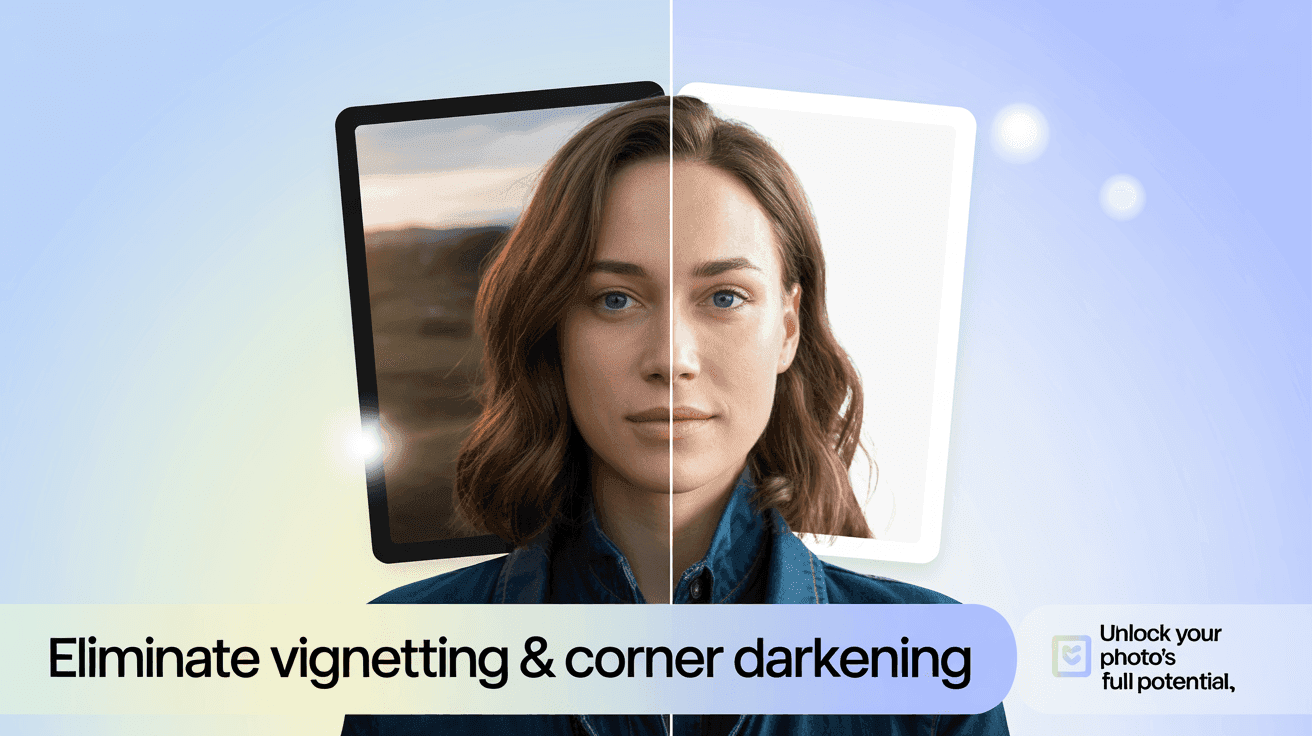
Table Of Contents
- Understanding Vignetting and Corner Darkening
- Common Causes of Vignetting
- Assessing Vignetting in Your Photos
- Manual Correction Methods
- Automated Vignetting Removal
- Prevention Tips for Photographers
- When to Keep Vignetting as a Creative Choice
- Conclusion
How to Remove Vignetting and Corner Darkening From Photos
Have you ever taken what seemed like a perfect photo, only to notice the corners appear darker than the center? This common photography issue, known as vignetting or corner darkening, can either be an unwanted distraction or a deliberate artistic effect. While some photographers intentionally add vignetting for aesthetic purposes, many others find themselves struggling to remove this unwanted darkening that can detract from otherwise stunning images.
Vignetting occurs in photographs when the edges of the frame appear darker compared to the center. This optical phenomenon affects images across all types of cameras, from smartphone lenses to professional DSLRs, though it's more pronounced in certain shooting conditions and with specific equipment. The good news is that whether you're dealing with natural lens vignetting, mechanical vignetting from accessories, or optical vignetting from wider apertures, solutions exist to correct these issues.
In this comprehensive guide, we'll explore what causes vignetting, how to identify it in your photos, and most importantly, provide multiple methods to remove it—from manual adjustments in popular editing software to powerful AI-based solutions that can automatically detect and correct corner darkening with precision and efficiency.
Mastering Vignetting Removal
Professional techniques to eliminate unwanted corner darkening from your photos
Prevention Tips for Photographers
Avoid extreme wide apertures (f/1.4-f/1.8)
Minimize filter stacking on wide-angle lenses
Invest in higher-quality lenses with better correction
Remove unnecessary accessories when shooting wide
Creative Vignetting
Sometimes vignetting is desirable for portraits, moody scenes, or vintage effects
Assessment Tip
Examine photos with even backgrounds like clear skies to spot vignetting
Software Options for Vignetting Removal
Adobe Lightroom
Lens Corrections panel with automatic profiles
Adobe Photoshop
Lens Correction filter and Camera Raw tools
DxO PhotoLab
Extensive lens profiles database
Capture One Pro
Light Falloff slider correction
Eliminate vignetting with precision while maintaining image quality
Understanding Vignetting and Corner Darkening
Vignetting is characterized by a gradual reduction in brightness or saturation toward the edges of an image. This effect creates a frame-like darkening around the photo's perimeter, with the center remaining properly exposed. While sometimes applied intentionally as a creative effect to draw attention to a subject, natural vignetting is often an unwanted technical issue photographers seek to correct.
There are several types of vignetting that can affect your photos:
- Natural Vignetting: Caused by the properties of the lens itself, where light hitting the sensor at oblique angles near the edges decreases in intensity
- Optical Vignetting: Occurs when light paths are partially blocked within the lens at wider apertures
- Mechanical Vignetting: Results from physical obstructions like lens hoods, filters, or stacked accessories that block light at the frame edges
- Pixel Vignetting: A digital phenomenon in sensors where pixels at different positions have varying sensitivity to light arriving at oblique angles
Understanding which type affects your images is the first step toward effective correction.
Common Causes of Vignetting
Vignetting can appear in your photos for various reasons, and identifying the cause helps determine the best removal approach:
Wide-angle lenses typically exhibit more pronounced vignetting due to their optical design. The broader the field of view, the more likely light will fall off toward the edges. Similarly, using wide-open apertures (low f-numbers like f/1.4 or f/2.8) increases the likelihood and intensity of vignetting as the lens elements may partially obstruct light pathways at the periphery.
Lens attachments such as filters, especially when stacked, can create mechanical vignetting by physically blocking light from reaching the edges of the frame. This is particularly common with wide-angle lenses where the field of view is broader than the filter's diameter.
Even the sensor itself can contribute to the problem. Digital sensors may have varying sensitivity across their surface, sometimes resulting in pixel vignetting where the corners register less light than the center, despite receiving equal illumination.
Lower-quality or older lenses often display more significant vignetting than modern, high-end optics designed with corrective elements specifically to minimize this effect.
Assessing Vignetting in Your Photos
Before attempting to correct vignetting, it's important to properly assess its presence and severity in your images. Here's how to evaluate corner darkening effectively:
Examine photos with even lighting and solid-colored backgrounds (like clear skies or blank walls) where vignetting becomes most apparent. Review your images at full size, paying particular attention to the corners and edges compared to the center.
For a more technical assessment, use the histogram function in your editing software. If the corners show a significant leftward shift in the histogram compared to the center areas, this indicates vignetting.
Many editing programs have tools that can help visualize exposure differences across your image. In Lightroom, for instance, the clipping indicators can reveal subtle darkening that might not be immediately obvious to the naked eye.
Consider creating a test shot specifically to evaluate your lens's vignetting characteristics: photograph an evenly lit white wall at various apertures to see how the effect changes with different settings.
Manual Correction Methods
Once you've identified vignetting in your photos, you have several options for manual correction using popular editing software. Let's explore the most effective approaches:
In-Camera Correction Options
Many modern digital cameras offer built-in vignetting correction that can be applied while shooting or to JPEGs after capture:
- Navigate to your camera's menu system and look for options like "Lens Correction," "Peripheral Illumination Correction," or "Vignetting Correction"
- Enable this feature to allow your camera to automatically apply corrections based on the lens profile
- For some cameras, you can adjust the intensity of the correction
It's worth noting that in-camera corrections may slightly reduce image quality, particularly in high-contrast areas, so some photographers prefer to handle vignetting in post-processing for maximum control.
Using Adobe Lightroom
Lightroom offers some of the most intuitive and effective tools for vignetting removal:
- Import your photo and navigate to the Develop module
- Scroll down to the Lens Corrections panel and check the "Enable Profile Corrections" box
- Lightroom will automatically detect your lens (if the metadata is present) and apply corrections specific to that lens model
- For manual fine-tuning, go to the "Manual" tab within Lens Corrections
- Adjust the "Vignetting" slider to the right to brighten corners and edges
- Use the "Midpoint" slider to control how far the correction extends from the corners toward the center
For images where the automatic profile doesn't exist or isn't sufficient, the manual vignetting control gives you precise adjustment capabilities.
Using Adobe Photoshop
Photoshop offers multiple approaches to vignetting correction:
Method 1: Lens Correction Filter
- Open your image in Photoshop
- Go to Filter > Lens Correction
- In the "Auto Correction" tab, check "Vignette"
- Adjust the amount as needed or switch to the "Custom" tab for more precise control
- Use the "Vignette" slider to remove darkening
Method 2: Camera Raw Filter
- Open your image and convert it to a Smart Object for non-destructive editing
- Go to Filter > Camera Raw Filter
- Navigate to the Lens Corrections panel
- Use either the Profile or Manual tab to correct vignetting
Method 3: Dodging Technique
- Create a new layer
- Select the Dodge tool with a large, soft brush
- Set the Range to "Shadows" or "Midtones" with an Exposure of 5-10%
- Carefully brush over the darkened corners to gradually brighten them
- Adjust layer opacity to fine-tune the effect
Other Editing Software Solutions
Beyond Adobe's ecosystem, several other programs offer excellent vignetting correction:
Capture One Pro features powerful lens correction tools including vignetting removal. Access these through the Lens Correction tool panel and utilize the "Light Falloff" slider to compensate for corner darkening.
DxO PhotoLab excels at lens corrections with its extensive lens profiles database. Its automatic corrections are particularly effective, often requiring minimal manual intervention.
Affinity Photo provides vignetting correction through its Lens Corrections filter, which you can access by going to Filters > Lens Corrections and adjusting the Vignette Amount slider.
GIMP, a free alternative, can address vignetting through the Lens Distortion filter (Filters > Distorts > Lens Distortion) where you'll find a "Brighten" slider to counteract corner darkening.
Automated Vignetting Removal
While manual corrections offer precise control, AI-powered solutions provide efficiency and often superior results, especially for batch processing or challenging cases.
How AI Detects and Corrects Vignetting
Advanced AI image processing systems approach vignetting correction quite differently from traditional methods. Rather than relying solely on predefined lens profiles or manual adjustments, AI-based solutions analyze the entire image to detect unnatural brightness gradients characteristic of vignetting.
These systems have been trained on thousands of images with various vignetting patterns, enabling them to distinguish between intentional artistic vignetting and unwanted optical vignetting. The AI identifies the specific pattern affecting your image and generates a correction mask tailored to those exact characteristics.
What makes AI correction particularly effective is its ability to intelligently preserve image details and contrast while removing unwanted darkening. Unlike basic brightness adjustments that might flatten the image or introduce noise, advanced AI processing maintains the photo's natural look while eliminating only the problematic elements.
Using Mind Render AI for Vignetting Correction
Mind Render AI offers a particularly efficient solution for vignetting removal through its comprehensive image enhancement capabilities:
- Upload your affected image to the Mind Render AI platform
- Select the "Image Enhancement" option which includes vignetting correction among its processing parameters
- The AI automatically detects the vignetting pattern present in your specific image
- The system applies precise corrections that maintain natural brightness transitions
- Review the enhanced image with corrected corners and edges
- Download your vignetting-free result
What sets Mind Render AI apart is its ability to simultaneously address multiple image issues beyond vignetting. While correcting corner darkening, the platform can also enhance overall image quality, improve resolution, and address related optical issues like chromatic aberration or distortion.
The server-side processing means you don't need to keep your browser open during enhancement, and all your completed work remains accessible through your personal Workspace. This makes it particularly valuable for photographers needing to process multiple images with vignetting issues.
For professionals working with large batches of images that need consistent vignetting correction, Mind Render AI's credit-based system and rollover credits ensure you can process your entire catalog efficiently without worrying about monthly limitations.
Check out our complete guides section for more detailed tutorials on image enhancement techniques and other correction methods.
Prevention Tips for Photographers
While correction tools are effective, preventing vignetting in the first place often yields the best results. Consider these techniques to minimize corner darkening in your photography:
Avoid shooting at extremely wide apertures (like f/1.4 or f/1.8) when using lenses prone to vignetting. Stopping down even slightly to f/2.8 or f/4 can dramatically reduce the effect while still providing pleasing depth of field.
Be mindful of filter stacking, particularly with wide-angle lenses. Using multiple filters or thick filter rings can create mechanical vignetting. Consider slim-profile filters specifically designed for wide-angle photography.
Invest in higher-quality lenses when possible, as premium optics typically feature better correction for optical issues including vignetting. Manufacturer-branded lenses often perform better than third-party alternatives in this regard.
Remove unnecessary lens accessories like hoods when shooting at wide angles, or ensure you're using the correct hood specifically designed for your lens's focal length.
When to Keep Vignetting as a Creative Choice
Not all vignetting is undesirable. In fact, many photographers deliberately add vignetting during post-processing for creative effect. Consider preserving or even enhancing vignetting when:
- Creating portraits where you want to draw attention to the subject in the center frame
- Producing moody, atmospheric imagery where darkened corners contribute to the emotional impact
- Working with street photography where a subtle vignette can help eliminate distracting elements at the frame edges
- Emulating vintage photography styles where lens vignetting was a characteristic feature
In Lightroom's Effects panel (distinct from the Lens Corrections panel), you can actually add a controlled vignette using the Post-Crop Vignetting tool, giving you creative control over the effect rather than being limited by your lens's optical characteristics.
The key difference between corrective and creative vignetting is intentionality—unwanted optical vignetting often appears uneven or intrusive, while deliberate vignetting is applied with precision to enhance the image's composition and focus.
If you're interested in expanding your image enhancement toolkit beyond vignetting correction, explore our downloads section for additional resources and utilities.
Conclusion
Vignetting and corner darkening, while common photography challenges, no longer need to detract from your images. With the range of correction options available—from in-camera solutions to sophisticated editing software and advanced AI tools like Mind Render AI—photographers have more control than ever over this optical phenomenon.
The best approach to vignetting depends on your specific situation. For occasional corrections on a few images, manual adjustments in programs like Lightroom or Photoshop may be sufficient. For photographers dealing with large batches of images or seeking the most efficient workflow, AI-powered solutions offer remarkable time savings while maintaining high-quality results.
Remember that prevention remains valuable; understanding your equipment's characteristics and making appropriate adjustments to your shooting technique can minimize vignetting from the outset. And sometimes, embracing vignetting as a creative choice rather than a technical flaw can enhance your photographic expression.
Whether you choose manual correction methods, automated AI solutions, or a combination of approaches, the darkened corners that once plagued your images can now be effectively addressed, allowing your photography to shine with even, natural lighting throughout the frame.
Ready to remove vignetting and enhance your photos with AI-powered precision? Sign in to Mind Render AI today and transform your images with our advanced enhancement technology. Our credit-based system ensures you only pay for successful enhancements, with flexible subscription options to suit your needs.