Understanding and Removing Compression Artifacts From JPEG Photos
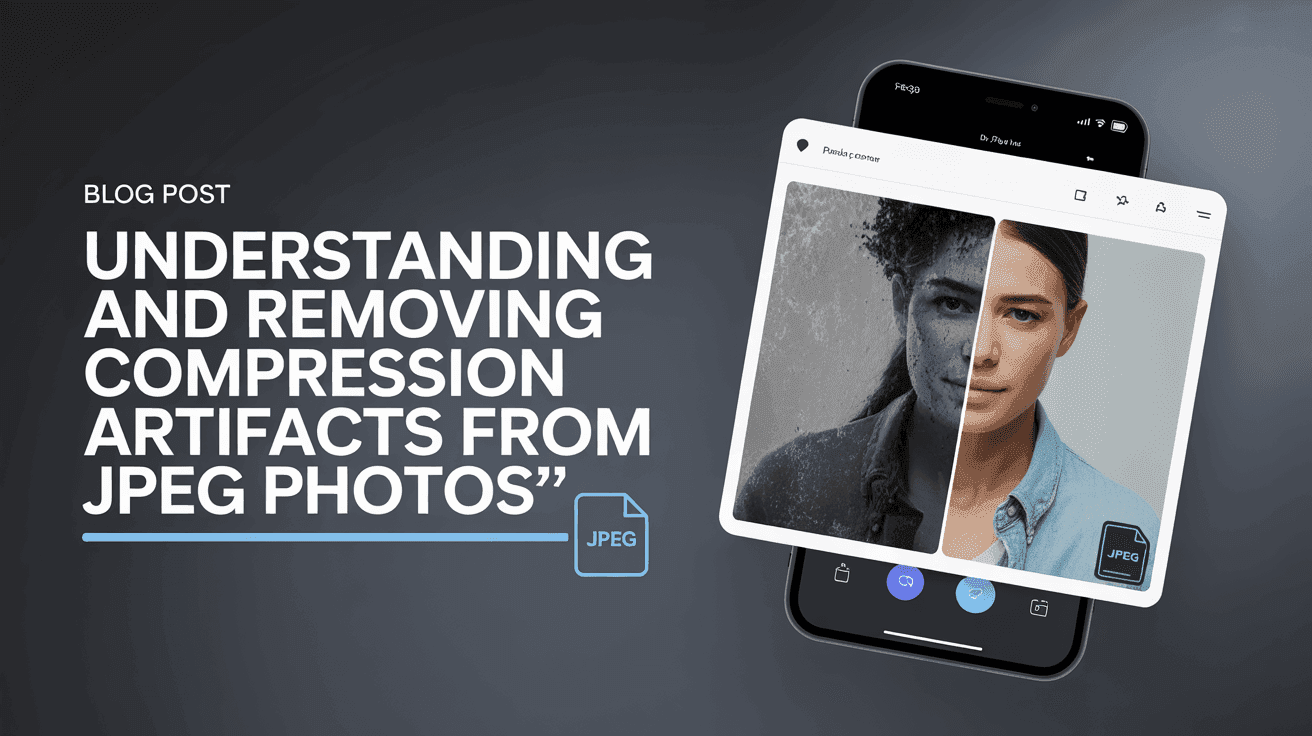
Table Of Contents
- What Are JPEG Compression Artifacts?
- Common Types of JPEG Artifacts
- Why Do Compression Artifacts Occur?
- How to Identify Compression Issues in Your Photos
- Traditional Methods for Removing JPEG Artifacts
- AI-Powered Solutions for JPEG Artifact Removal
- Step-by-Step Guide to Removing Compression Artifacts
- Preventing JPEG Artifacts in Future Photos
- Conclusion: Restoring Your Images to Their Full Potential
Digital photography has made capturing and sharing moments easier than ever before. However, anyone who's worked with digital images has likely encountered the frustration of JPEG compression artifacts – those blocky distortions, strange color shifts, and fuzzy details that can ruin an otherwise perfect photo.
Whether you're a professional photographer preparing client deliverables, a digital artist working with stock imagery, or simply trying to restore old family photos, compression artifacts can be a significant obstacle to achieving the image quality you desire.
In this comprehensive guide, we'll explore what JPEG compression artifacts are, why they occur, and most importantly, how to effectively remove them to restore your images to their full potential. We'll cover both traditional techniques and cutting-edge AI solutions that can transform your degraded images into clean, professional-quality photos.
Understanding JPEG Compression Artifacts
Common Types of Artifacts
- Blocking Artifacts: Square patterns visible in smooth areas due to 8×8 pixel blocks
- Ringing Artifacts: "Halos" around high-contrast edges
- Color Bleeding: Colors spilling into adjacent areas
- Posterization: Reduced color transitions creating banded gradients
- Loss of Detail: Blurring or disappearance of fine textures
Removal Techniques
Traditional Methods
- Gaussian & Smart Blur
- Median Filter
- Manual Retouching
AI-Powered Solutions
- Machine learning models restore detail
- Context-aware reconstruction
- Preserves authentic textures
Step-by-Step Workflow
Assess your image & make a backup
Upload to AI enhancement platform
Select artifact removal options
Process & save in lossless format
Preventing Future Artifacts
Camera Settings
Use highest quality JPEG settings or shoot in RAW format when possible
Editing Workflow
Edit in lossless formats, minimize save operations, use "Save As"
Export Settings
Use 80-90% quality for web, consider modern formats like WebP
With AI-powered solutions, even severely compressed images can be restored to impressive quality.
What Are JPEG Compression Artifacts?
JPEG compression artifacts are visual distortions that appear in digital images as a result of the JPEG compression algorithm. Unlike lossless formats such as PNG or TIFF, JPEG is a lossy compression format, meaning it permanently discards some image data to reduce file size.
These artifacts manifest as visible flaws that weren't present in the original scene or image. They're essentially the unwanted side effects of the compression process – the visual "scars" left behind when data is removed to make files smaller and more manageable for storage or sharing online.
The JPEG format remains one of the most widely used image formats on the internet and in digital cameras because it offers a practical balance between image quality and file size. However, this convenience comes at a cost, particularly when images are compressed too aggressively or repeatedly saved.
Common Types of JPEG Artifacts
Compression artifacts come in several distinct forms, each with its own characteristic appearance:
Blocking Artifacts
Perhaps the most recognizable compression issue, blocking artifacts appear as distinct square or rectangular patterns in what should be smooth areas of an image. These occur because JPEG divides images into 8×8 pixel blocks for processing, and at higher compression levels, these blocks become visible.
Ringing Artifacts
Ringing artifacts manifest as "halos" or ghostly outlines around high-contrast edges in an image. They're particularly noticeable around text or where a dark object meets a light background. These artifacts occur due to the quantization process in JPEG compression that affects how frequencies are represented.
Color Bleeding
Color bleeding happens when colors from one part of an image seem to spill or smear into adjacent areas. This distortion is caused by the way JPEG handles color information separately from brightness, often at lower resolution.
Posterization
Posterization reduces the number of distinct colors or tones in an image, creating bands of color rather than smooth gradients. This effect makes photos look artificial and cartoon-like, particularly in skies or other areas with subtle gradients.
Loss of Fine Detail
Small details and textures often suffer the most from compression. Fine patterns like hair, grass, or fabric textures can become muddy, blurred, or simply disappear at higher compression levels.
Why Do Compression Artifacts Occur?
To understand how to effectively remove compression artifacts, it helps to understand why they occur in the first place. The JPEG compression process works through several steps:
-
Color Space Conversion: The image is converted from RGB to YCbCr color space, separating brightness (luminance) from color information (chrominance).
-
Downsampling: The color components are often downsampled, as human vision is less sensitive to color detail than brightness detail.
-
Block Division: The image is divided into 8×8 pixel blocks for processing.
-
Discrete Cosine Transform (DCT): Each block is converted from spatial domain to frequency domain using DCT.
-
Quantization: This is where the actual data loss occurs. Frequency coefficients are divided by a quantization value and rounded to integers, discarding information deemed less important to visual perception.
-
Encoding: The final step uses lossless compression techniques to store the quantized values efficiently.
The higher the compression ratio (the smaller the file size), the more aggressive the quantization, leading to more visible artifacts. Additionally, editing and resaving JPEG images multiple times (known as generation loss) compounds these artifacts with each save.
How to Identify Compression Issues in Your Photos
Before attempting to fix compression artifacts, it's important to properly identify them:
Visual Inspection at Different Zoom Levels
Examine your images at both normal viewing size and at 100% or greater zoom. Some artifacts only become apparent when viewing at specific magnifications. Look particularly around edges, text, and areas of fine detail.
Check Smooth Gradients and Solid Areas
Areas that should display smooth transitions, like skies or solid-colored backgrounds, often reveal compression issues most clearly. Look for banding, blockiness, or strange patterns in these regions.
Examine the Histogram
A severely compressed image may show unusual gaps or combs in its histogram, indicating lost data and tonal information.
File Information
Check the image's file size relative to its dimensions. Unusually small file sizes for the image resolution often indicate heavy compression. Many image editing programs also display JPEG quality information in their metadata panels.
Traditional Methods for Removing JPEG Artifacts
Before the advent of AI-powered solutions, several traditional techniques were used to reduce compression artifacts:
Gaussian Blur
Selectively applying slight Gaussian blur to affected areas can help smooth out blocking artifacts. This works best when applied using masks to target only the problematic areas while preserving details in other regions.
Smart Blur and Surface Blur
These more advanced blurring techniques, available in programs like Photoshop, can reduce noise and artifacts while attempting to preserve edge detail better than standard Gaussian blur.
Median Filter
The median filter is particularly effective at reducing artifacts while preserving edges. It works by replacing each pixel with the median value of neighboring pixels, which helps eliminate outlier values caused by compression.
Noise Reduction Filters
Most professional photo editing software includes specialized noise reduction tools that can also help with compression artifacts, particularly in smooth areas like skies or shadows.
Manual Retouching
For important images, professional retouchers often address compression artifacts manually using tools like the clone stamp, healing brush, and careful painting techniques to rebuild damaged areas.
While these traditional methods can improve image quality, they generally involve compromises. Blurring reduces artifacts but also removes legitimate detail. Manual retouching can produce excellent results but requires significant time and skill.
AI-Powered Solutions for JPEG Artifact Removal
Advances in artificial intelligence have revolutionized image restoration, offering powerful new ways to remove compression artifacts without sacrificing detail:
How AI Removes Compression Artifacts
Unlike traditional filters that apply the same algorithm uniformly, AI-based solutions like Mind Render AI use machine learning models trained on thousands of image pairs (compressed and pristine versions) to understand the complex patterns of compression artifacts. This training allows these systems to differentiate between actual image details and unwanted artifacts.
AI solutions can:
- Intelligently reconstruct lost details based on contextual information
- Remove blocking artifacts while preserving true edges
- Restore color accuracy in areas affected by chroma subsampling
- Rebuild texture in a natural-looking way
Advantages of AI-Based Restoration
AI-powered tools offer several significant advantages over traditional methods:
- Preservation of Detail: Rather than blurring the entire image, AI can remove artifacts while maintaining or even enhancing genuine detail.
- Speed: What might take hours of manual retouching can be accomplished in minutes or seconds.
- Accessibility: Advanced restoration techniques become available to users without extensive technical knowledge or retouching skills.
- Batch Processing: Multiple images can be processed using the same parameters, ensuring consistent results across a collection.
Mind Render AI for JPEG Artifact Removal
Mind Render AI's platform offers specific advantages for dealing with compression artifacts:
- Flexible Credit System: The subscription-based model with rollover credits means you can process images as needed without worrying about wasted resources.
- Server-Side Processing: You don't need to keep your browser open during processing, making it practical to enhance even large batches of compressed images.
- Privacy-First Approach: Unlike some competitors, Mind Render AI processes your images securely and doesn't store them on servers after processing or use them for AI training.
Step-by-Step Guide to Removing Compression Artifacts
Follow this workflow to effectively remove compression artifacts from your images using Mind Render AI:
1. Assess Your Image
Before processing, examine your image carefully to understand the extent and type of compression artifacts present. This will help you choose the most appropriate settings later in the process.
2. Make a Backup
Always work on a copy of your original image, even if it's compressed. This preserves your starting point in case you need to try different approaches.
3. Sign In to Mind Render AI
Navigate to Mind Render AI's sign-in page and access your account. If you're new to the platform, you can create an account and choose an appropriate subscription tier based on your needs.
4. Upload Your Image
Upload the JPEG image you want to enhance. Mind Render AI's platform accepts various image formats and sizes.
5. Select the Appropriate Enhancement Options
Choose settings that specifically target compression artifacts. For JPEG artifacts, you'll want to select options that focus on:
- Artifact removal
- Detail preservation
- Texture enhancement
Depending on your specific image, you might also want to adjust settings for color accuracy, sharpness, and noise reduction.
6. Process Your Image
Start the processing. With Mind Render AI's server-side processing, you don't need to keep your browser open while waiting for results.
7. Review and Refine
Once processing is complete, carefully evaluate the results. Use the comparison tools to check before-and-after views. Pay special attention to previously problematic areas like edges, gradients, and fine details.
If you're not completely satisfied, you can adjust settings and reprocess the image. Mind Render AI's credit system ensures you won't be charged for unsuccessful enhancement attempts.
8. Download Your Enhanced Image
Once you're satisfied with the results, download your artifact-free image. Consider saving in a lossless format like PNG or TIFF for future editing to avoid reintroducing compression artifacts.
9. Check Your Results
For critical work, it's worth examining your final image at different zoom levels and on different displays to ensure all problematic artifacts have been addressed.
Preventing JPEG Artifacts in Future Photos
While tools like Mind Render AI excel at fixing compression issues, preventing artifacts in the first place is always preferable:
Optimal Camera Settings
If your camera offers different JPEG quality settings or the option to shoot in RAW format, choose the highest quality settings your workflow can accommodate.
Mindful Editing Practices
When working with JPEG images:
- Minimize the number of save operations
- Use "Save As" rather than "Save" to avoid overwriting your original
- Consider working in a lossless format like TIFF during editing, only converting to JPEG as a final step
Smart Export Settings
When exporting JPEGs from editing software:
- Choose appropriate quality settings based on the image's purpose
- Use quality 80-90% for most web uses (higher for professional work)
- Consider using modern formats like WebP or AVIF for web display when supported
Storage Considerations
For important images that you might want to edit again in the future:
- Store master copies in lossless formats (TIFF, PNG, or RAW)
- Keep organized archives of your original files
- Consider using Mind Render AI's guides for workflow recommendations
You can find additional resources, including specialized tools for managing your image library, in the downloads section of Mind Render AI's website.
Conclusion: Restoring Your Images to Their Full Potential
JPEG compression artifacts don't have to be a permanent blemish on your photos. With an understanding of how these distortions occur and access to modern AI-powered tools like Mind Render AI, even severely compressed images can be restored to impressive quality.
The technology behind artifact removal continues to advance rapidly, making what was once impossible now routine. Whether you're a professional photographer delivering client work, a digital artist creating composites, or simply someone wanting to restore precious memories, the ability to effectively remove compression artifacts represents a significant breakthrough in digital imaging.
By combining thoughtful prevention strategies with powerful restoration tools, you can ensure your images always look their best – free from the distracting blocks, halos, and distortions that characterize JPEG artifacts.
Compression artifacts are an unfortunate reality in digital photography, but they no longer need to diminish the quality of your images permanently. With modern AI-powered solutions like Mind Render AI, you can effectively identify and remove these unwanted distortions while preserving the authentic details that make your photos special.
The key to success lies in understanding the nature of compression artifacts, choosing the right tools for restoration, and following best practices both during removal and in future workflows to prevent new artifacts from forming.
As imaging technology continues to evolve, the gap between compressed, artifact-laden images and their restored versions grows smaller. What was once considered irretrievably damaged can now be restored to near-original quality with the right approach and tools.
Ready to eliminate compression artifacts from your photos? Sign in to Mind Render AI today and discover how our advanced AI-powered platform can restore your compressed images to their full potential. With our flexible subscription plans and privacy-focused approach, you can enhance your photos with confidence.